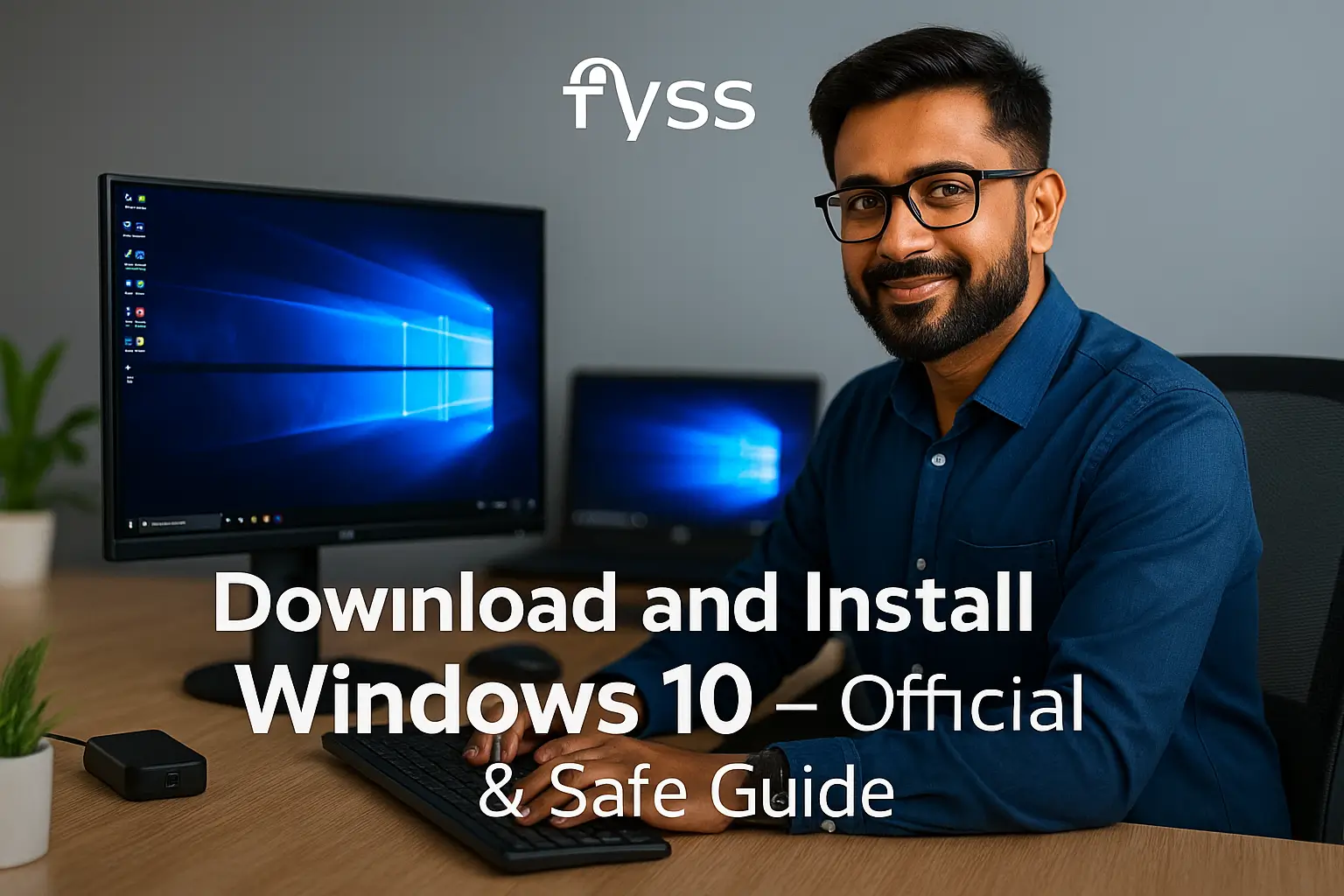Table of Contents:
Introduction
In today’s digital age, malware and viruses pose significant threats to your Windows PC. From phishing attacks to ransomware, the risks are numerous, but the good news is that safeguarding your computer is simpler than you might think. In this guide, we’ll walk you through practical and effective strategies to protect your Windows PC from malware and viruses.
1. Install a Reliable Antivirus Program
- Use trusted antivirus software like Windows Defender, Quick Heal Total Security, Norton, or McAfee.
- Regularly update the antivirus database to ensure it can detect the latest threats.
- Schedule regular scans to catch any hidden malware.
2. Enable Windows Firewall
- Ensure that the Windows Firewall is active as it acts as the first line of defense against unauthorized access.
- Navigate to Settings > Update & Security > Windows Security > Firewall & network protection to check its status.
3. Keep Your Software Updated
- Regular updates patch security vulnerabilities in your operating system and applications.
- Enable automatic updates in Windows by going to Settings > Update & Security > Windows Update.
4. Practice Safe Browsing
- Avoid clicking on suspicious links or pop-ups.
- Stick to reputable websites, and look for “https://” in the URL for secure browsing.
- Use browser extensions like uBlock Origin to block harmful ads.
5. Use Strong Passwords
- Create unique passwords for each account, combining letters, numbers, and special characters.
- Use password managers like LastPass or Bitwarden to store and generate strong passwords.
6. Be Cautious with Email Attachments
- Don’t open email attachments or click links from unknown senders.
- Use spam filters to reduce the risk of phishing emails.
7. Enable Multi-Factor Authentication (MFA)
- Add an extra layer of security by enabling MFA on your accounts.
- Use authentication apps like Google Authenticator for better protection.
8. Backup Your Data Regularly
- Use cloud storage services or external drives to back up important files.
- Ensure backups are automated and stored in secure locations.
9. Disable Unnecessary Services and Features
- Turn off features like Remote Desktop if you don’t use them.
- Disable auto-run for USB drives to prevent malware from spreading.
10. Educate Yourself on Cybersecurity
- Stay informed about the latest malware trends and prevention techniques.
- Follow trusted tech blogs and cybersecurity forums to stay updated.
FAQs
1. What is the best free antivirus for Windows PCs?
Some reliable free options are Windows Defender, Avast Free Antivirus, and AVG Antivirus.
2. How can I tell if my PC has malware?
Symptoms include slow performance, frequent crashes, unexpected pop-ups, and unrecognized programs running in the background.
3. Are free antivirus programs enough?
Free antivirus software provides basic protection, but premium options offer more advanced features like real-time threat detection and ransomware protection.
4. How often should I scan my computer for viruses?
Schedule a full system scan at least once a week, and run quick scans daily if possible.
Conclusion
Protecting your Windows PC from malware and viruses doesn’t require advanced technical knowledge. By adopting these practices and staying vigilant, you can ensure your computer remains secure. Remember, prevention is always better than cure, so act now to fortify your digital defenses.
Thank you for visiting our website! We hope this guide helps you achieve a smoother and faster Windows experience. Do check out our other tech tips and visit again Fyss.in for more solutions.