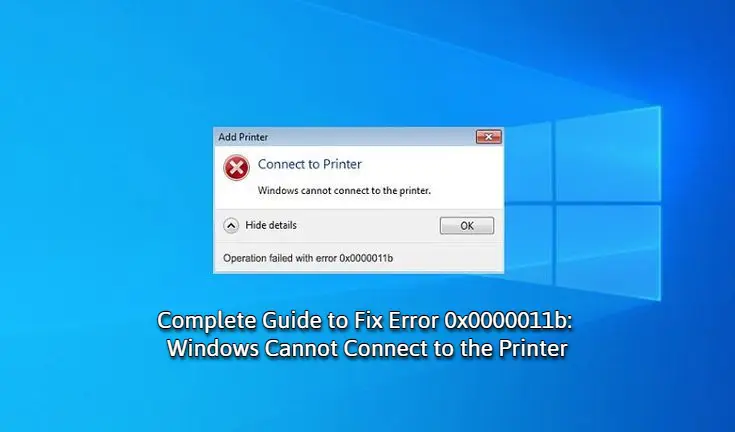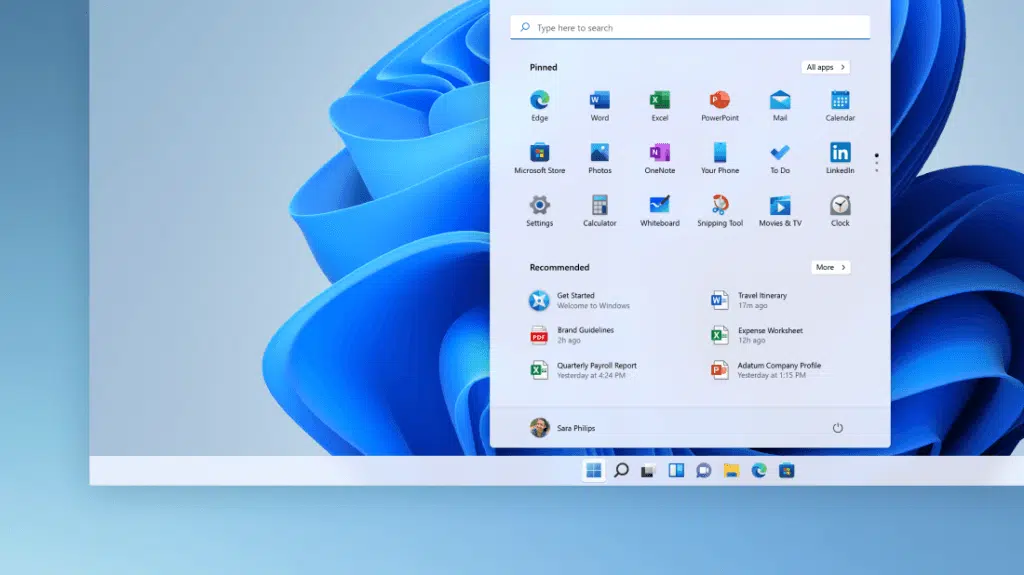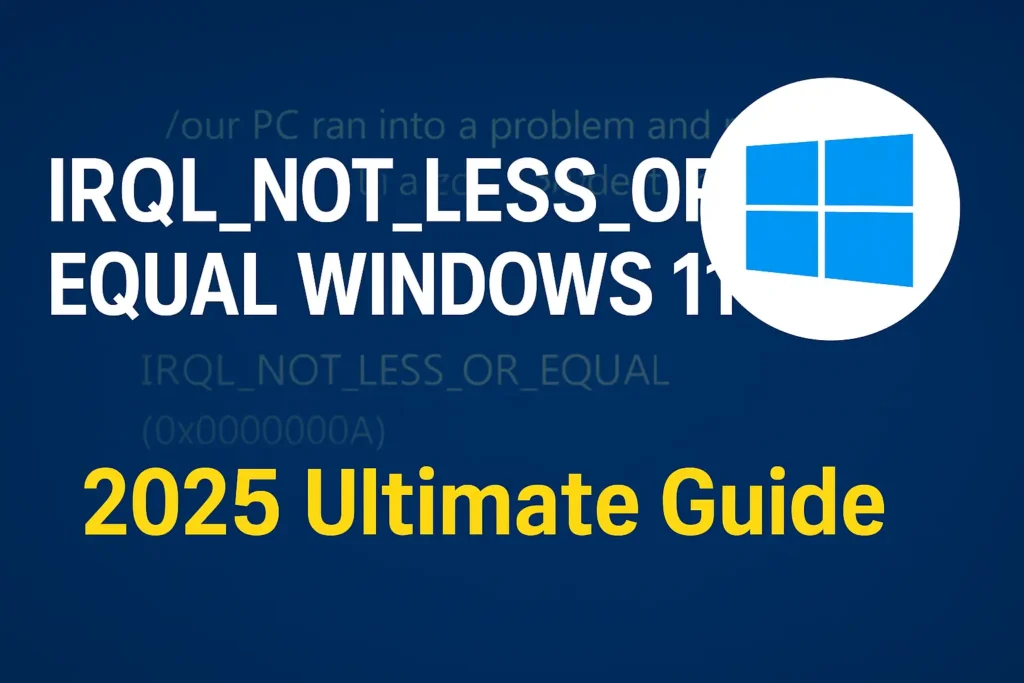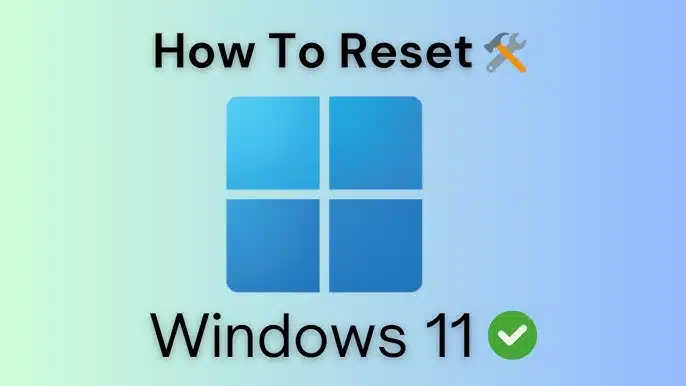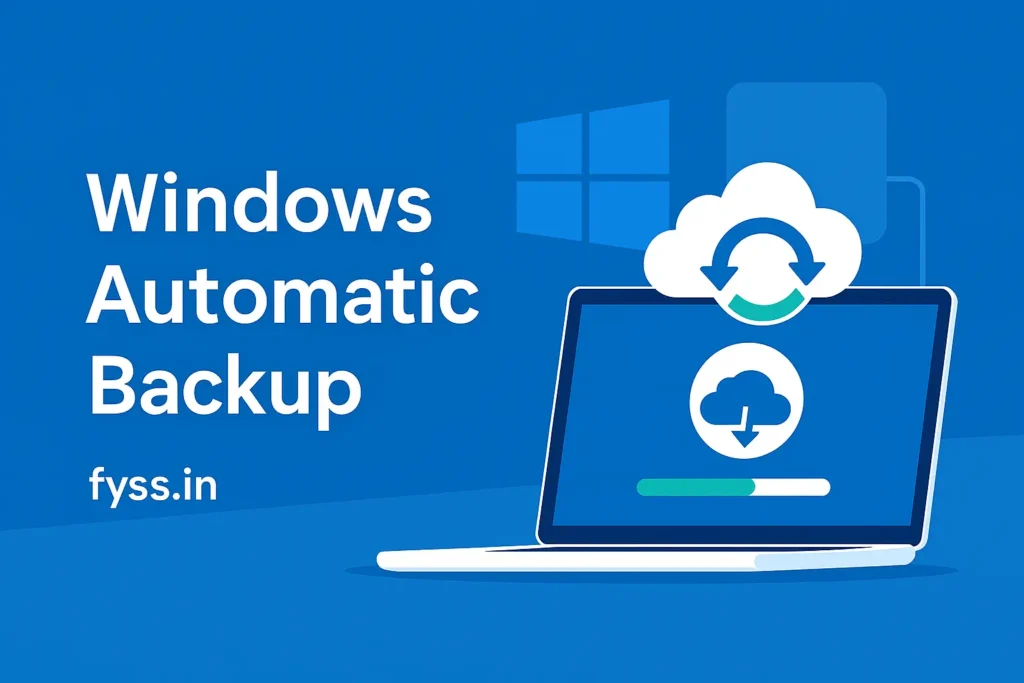Table of Contents:
Fix Error 0x0000011b: Windows Cannot Connect to the Printer
Introduction
If you’ve encountered the error message:
“Windows cannot connect to the printer. Operation failed with error 0x0000011b.”
You are not alone. This is a widespread issue affecting Windows 10 and Windows 11 users when trying to connect to a shared network printer.
The problem began appearing after Microsoft rolled out specific security updates to strengthen Windows printing services. Unfortunately, these updates sometimes break printer connectivity, leaving home and office users frustrated.
In this guide, we’ll explain the causes, step-by-step solutions, and FAQs so you can fix Error 0x0000011b quickly.
🔎 What Causes Error 0x0000011b?
The primary cause of this error is Windows security updates that enforce stricter printer authentication. These updates may block communication between client and host computers. Other possible reasons include:
-
Misconfigured Windows registry settings.
-
Print Spooler service errors.
-
Outdated or incompatible printer drivers.
-
Incorrect network printer sharing setup.
For official details, Microsoft has documented printer-related errors in their Windows Support Page
HP LaserJet P1108 Driver Not Installing on Windows 10 – Fix Your Printer Issue!
✅ Step-by-Step Fix for Error 0x0000011b
Step 1: Modify the Windows Registry on the Host Computer
On the computer or laptop where the printer is directly connected:
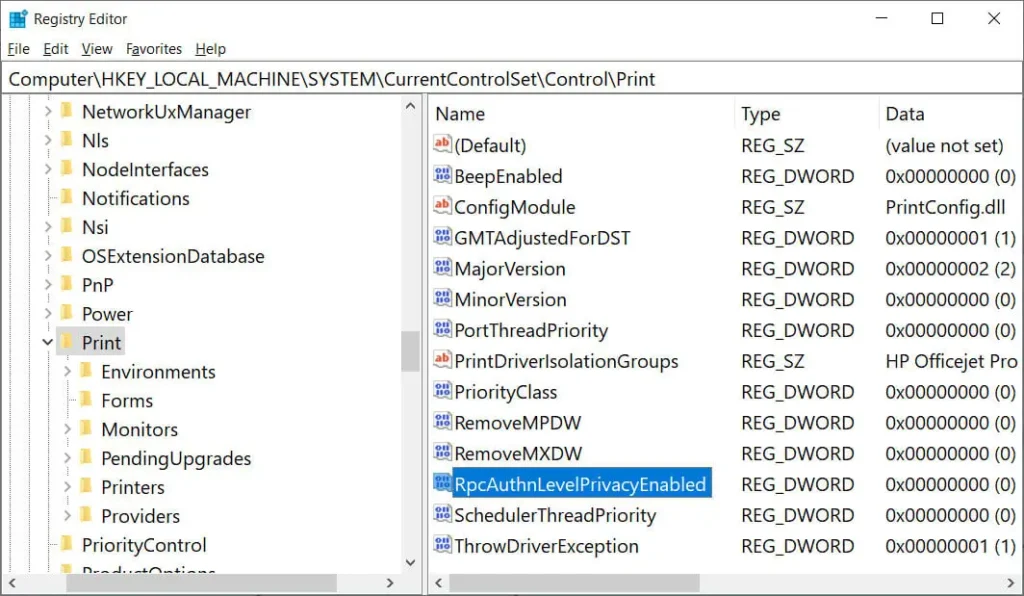
-
Press Win + R, type
regedit, and hit Enter. -
Navigate to:
-
Right-click the Print folder → select New → DWORD (32-bit) Value.
-
Name it:
-
Double-click the entry → set Value data to 0.
-
Press OK and close the Registry Editor.
👉 This disables the privacy enforcement causing the error.
Step 2: Restart the Print Spooler Service
-
Press Win + R, type
services.msc, and press Enter. -
Scroll to Print Spooler.
-
Right-click and select Restart.
This ensures your registry changes take effect.
Step 3: Reconnect from the Client Computer
On the second PC or laptop connected to the same network:
-
Go to Control Panel → Devices and Printers.
-
Click Add a Printer.
-
Select the shared printer and connect again.
At this point, you should be able to print without encountering Error 0x0000011b.
🛠️ Alternative Fixes if the Error Persists
-
Uninstall recent Windows updates
-
Open Settings → Update & Security → View update history → Uninstall updates.
-
Remove the latest security patch that caused the error.
-
-
Update printer drivers
-
Download the latest driver from your printer manufacturer’s website.
-
Install it and restart your PC.
-
-
Connect via IP address
-
Add the printer manually using its IP address in the “Add Printer” wizard.
-
-
Use USB connection
-
If the network connection continues to fail, temporarily use a USB cable until updates fix the issue.
-
💡 Tips to Prevent Printer Errors in the Future
-
Keep your printer drivers updated regularly.
-
Restart the Print Spooler service if printing slows or fails.
-
Use static IP addresses for shared printers in office environments.
-
Avoid unnecessary delays in installing Windows updates, but stay alert for known printer-related bugs.
How to Recover Files from a Corrupted Hard Drive in Windows
❓ Frequently Asked Questions (FAQ)
1. What is Error 0x0000011b in Windows?
Error 0x0000011b is a printer connection error that prevents Windows from connecting to a shared printer, usually caused by Microsoft security updates.
2. Does Error 0x0000011b affect both Windows 10 and Windows 11?
Yes. The issue has been reported on both Windows 10 and Windows 11 after recent cumulative and security updates.
3. Is editing the registry safe?
Yes, if you follow the steps carefully. Changing the RpcAuthnLevelPrivacyEnabled value to 0 only disables the strict authentication that blocks printer sharing.
4. Can uninstalling Windows updates fix the problem?
Yes, uninstalling the latest security update can temporarily resolve the error. However, Microsoft may reapply the update, causing the error to return.
5. Why is the Print Spooler important in fixing this error?
The Print Spooler manages all print jobs in Windows. Restarting it ensures that registry edits or configuration changes are applied correctly.
6. What if none of the fixes work?
If the error persists, try:
-
Adding the printer by its IP address.
-
Checking the manufacturer’s support site for firmware/driver updates.
-
Consulting a system administrator for advanced troubleshooting.
🎯 Conclusion
Error 0x0000011b may seem complicated, but with the right steps—registry modification, restarting Print Spooler, and reconnecting—you can quickly restore your printer connection.
If these solutions don’t work, updating drivers, uninstalling updates, or using the printer’s IP address will usually fix the issue.
By keeping your system updated and maintaining proper printer configurations, you can prevent this error from disrupting your workflow again.
With this complete 2025 guide, you now have everything you need to solve Error 0x0000011b and get back to smooth, hassle-free printing.