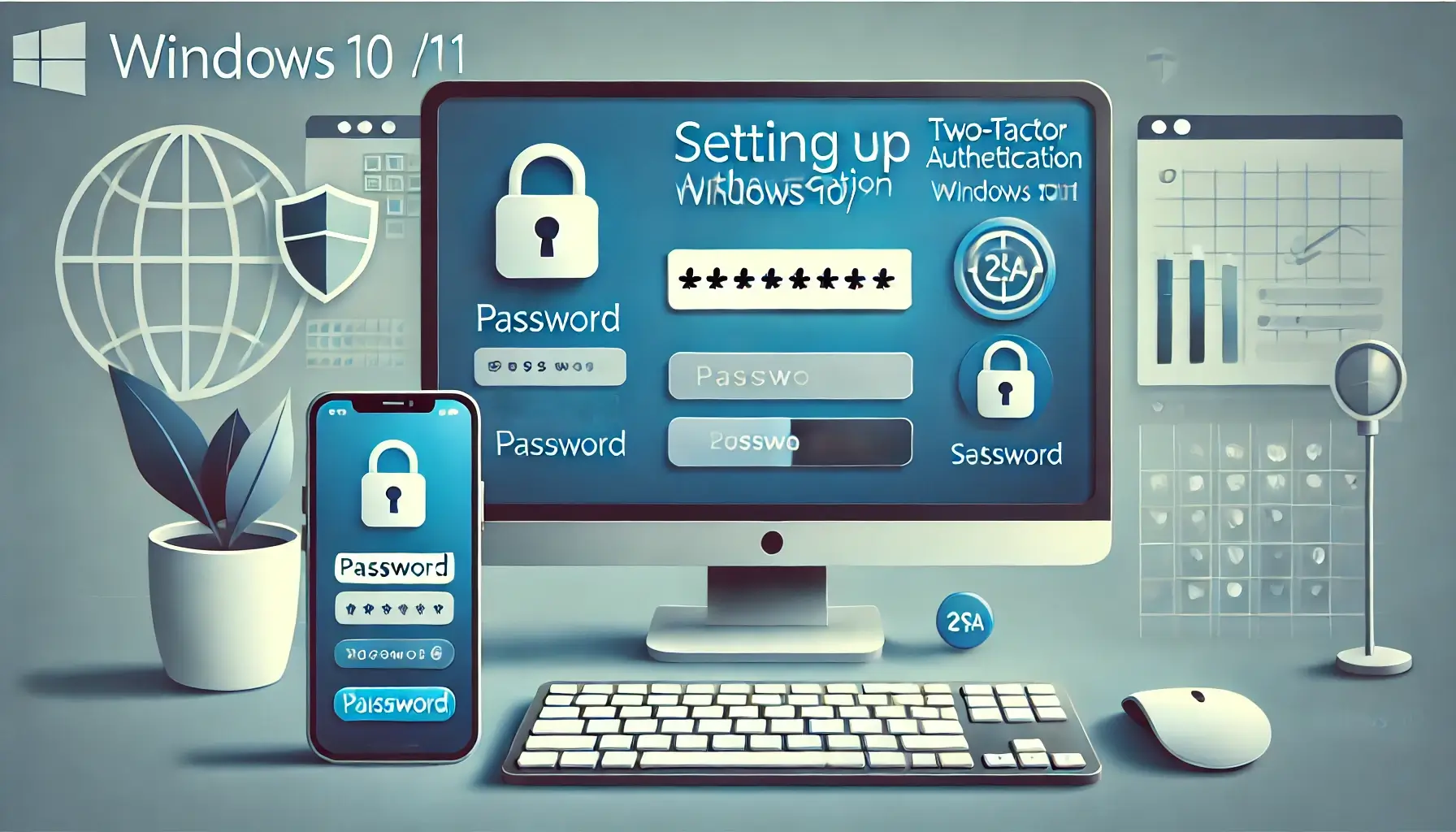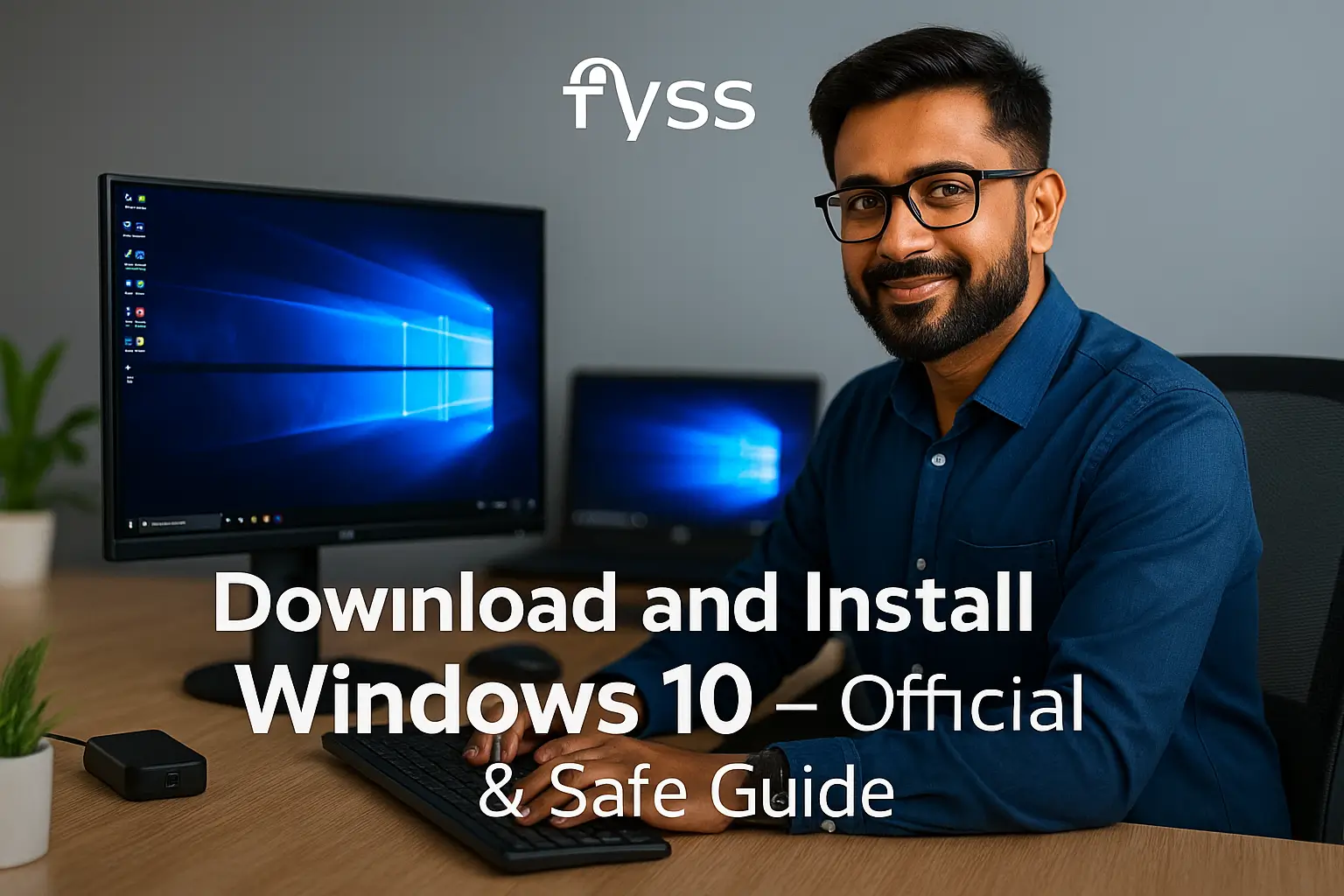In today’s digital age, securing your online accounts is more important than ever. A single password can easily be compromised, leaving your personal data vulnerable to cyber-attacks. That’s where Two-Factor Authentication (2FA) comes in—a crucial security measure that adds an extra layer of protection. If you’re a Windows 10 or 11 user, enabling 2FA can help safeguard your device and accounts from unauthorized access.
In this comprehensive guide, we’ll show you exactly how to set up two-factor authentication on your Windows 10 or 11 PC. Let’s dive in!
Table of Contents:
What is Two-Factor Authentication (2FA)?
Two-Factor Authentication is an added security measure that requires two types of information before granting access to your accounts or device:
- Something you know — Your password or PIN.
- Something you have — A second factor, such as a temporary code sent to your phone or generated by an authentication app.
With 2FA enabled, even if someone steals your password, they won’t be able to access your account without the second factor.
Why You Should Set Up Two-Factor Authentication on Windows 10/11
Two-factor authentication enhances your online security by ensuring that access to your device and online accounts is granted only when both the password and the second factor are provided. By enabling 2FA, you’ll protect your system from:
- Unauthorized access to sensitive data
- Potential identity theft or account hacking
- Malware or phishing attacks
It’s an easy-to-implement security solution that significantly boosts your device’s defense against cyber threats.
How to Set Up Two-Factor Authentication on Windows 10/11
1. Set Up a Microsoft Account (If You Haven’t Already)
To enable 2FA on your Windows 10 or 11 device, you first need to use a Microsoft account to sign in to your PC. If you’re still using a local account, consider switching to a Microsoft account. Here’s how to do that:
For Windows 10:
- Go to Settings > Accounts > Your Info.
- Click on Sign in with a Microsoft account instead.
- Follow the prompts to sign in with your Microsoft account.
For Windows 11:
- Open Settings and navigate to Accounts.
- Select Your Info and click on Sign in with a Microsoft account instead.
- Complete the necessary steps to log in with your Microsoft account.
2. Enable Two-Factor Authentication for Your Microsoft Account
Now that you’ve set up your Microsoft account, the next step is to enable 2FA.
Steps to Enable 2FA:
- Go to the Microsoft Account Security Page: Open your browser and visit account.microsoft.com/security.
- Sign In: Log in with your Microsoft account credentials.
- Navigate to Advanced Security Options: Under the Security Basics tab, click on Advanced security options.
- Turn On Two-Step Verification: Under the Two-step verification section, select Set up two-step verification.
- Follow the Prompts: Microsoft will guide you through the process, which includes choosing your second factor (e.g., an authenticator app, a text message, or a phone call).
- Authenticator App: You’ll be prompted to install an authentication app like Microsoft Authenticator, Google Authenticator, or Authy on your phone.
- Text Message or Phone Call: You can opt to receive codes via SMS or a phone call.
- Complete the Setup: After selecting your second factor, follow the on-screen instructions to verify your chosen method and finish the 2FA setup.
3. Test Your Two-Factor Authentication
Once you’ve enabled two-factor authentication, it’s essential to test it to ensure everything works smoothly:
- Sign Out of your Microsoft account on your Windows 10/11 PC.
- Sign In Again: When prompted, enter your password.
- Enter the Second Factor: Depending on your choice of 2FA (SMS, phone call, or app), you’ll receive a code to enter.
If you’ve completed these steps correctly, you’ll now have a secure Windows account that requires both your password and second-factor code for access.
Troubleshooting Tips
If you encounter issues during the 2FA setup or login process, here are some common troubleshooting tips:
- Ensure Your Phone Number/Authenticator App is Active: If you’ve selected SMS or an authenticator app, make sure they are properly configured and active.
- Check Date and Time Settings: The time on your device should be synchronized with the time used by the authentication app for accurate code generation.
- Backup Codes: Microsoft provides backup codes during the 2FA setup process. Keep these codes in a safe place in case you lose access to your second-factor method.
Additional Security Measures to Consider
While 2FA significantly improves the security of your Windows device, there are other steps you can take to further enhance protection:
- Use a Strong Password: Ensure your password is long, unique, and combines letters, numbers, and special characters.
- Enable BitLocker Encryption: For added protection, use BitLocker to encrypt your Windows device. This will safeguard your data in case of theft.
- Enable Windows Hello: Windows Hello allows you to use biometrics (fingerprint, face recognition) to sign in, providing another layer of security.
Conclusion
Setting up two-factor authentication on Windows 10 or 11 is a simple yet effective way to enhance your security. By requiring both a password and a second factor, you ensure that your device and personal data are well-protected from unauthorized access. Whether you use SMS, an authenticator app, or a phone call as your second factor, 2FA offers robust protection against cyber threats.
Take the time to enable 2FA today—your security will thank you for it!
Thank you for visiting our website! We hope this guide helps you achieve a smoother and faster Windows experience. Do check out our other tech tips and visit again Fyss.in for more solutions.