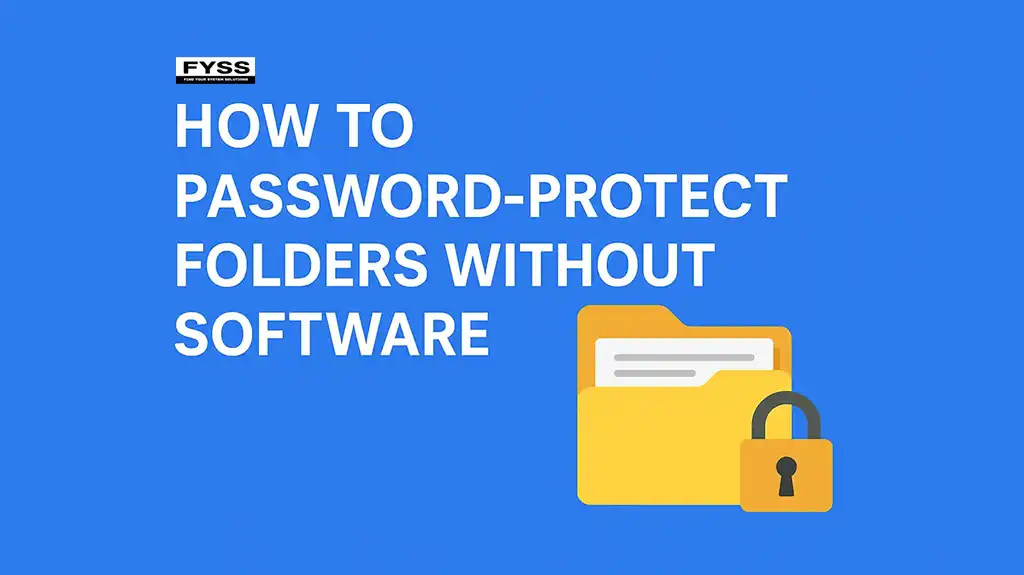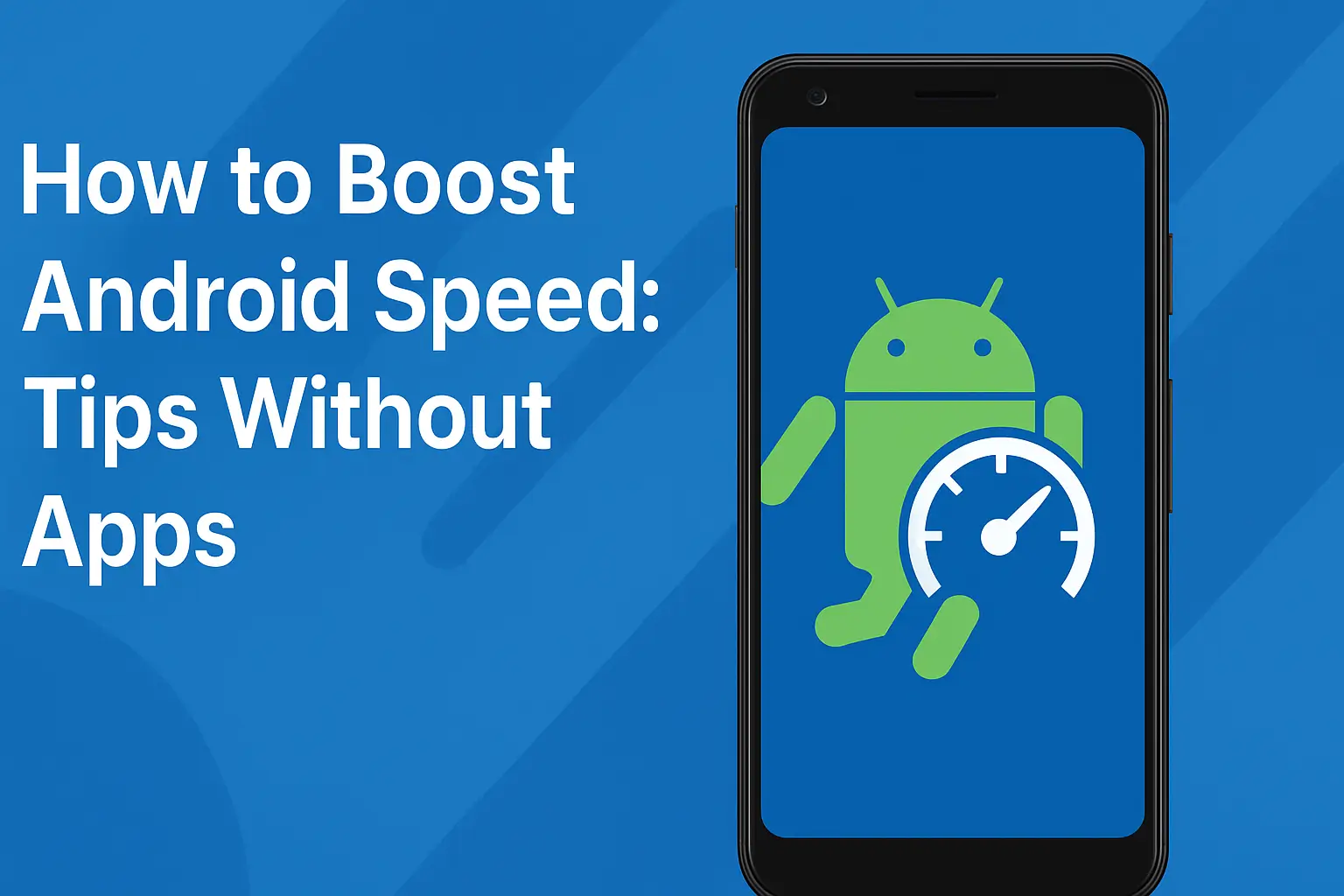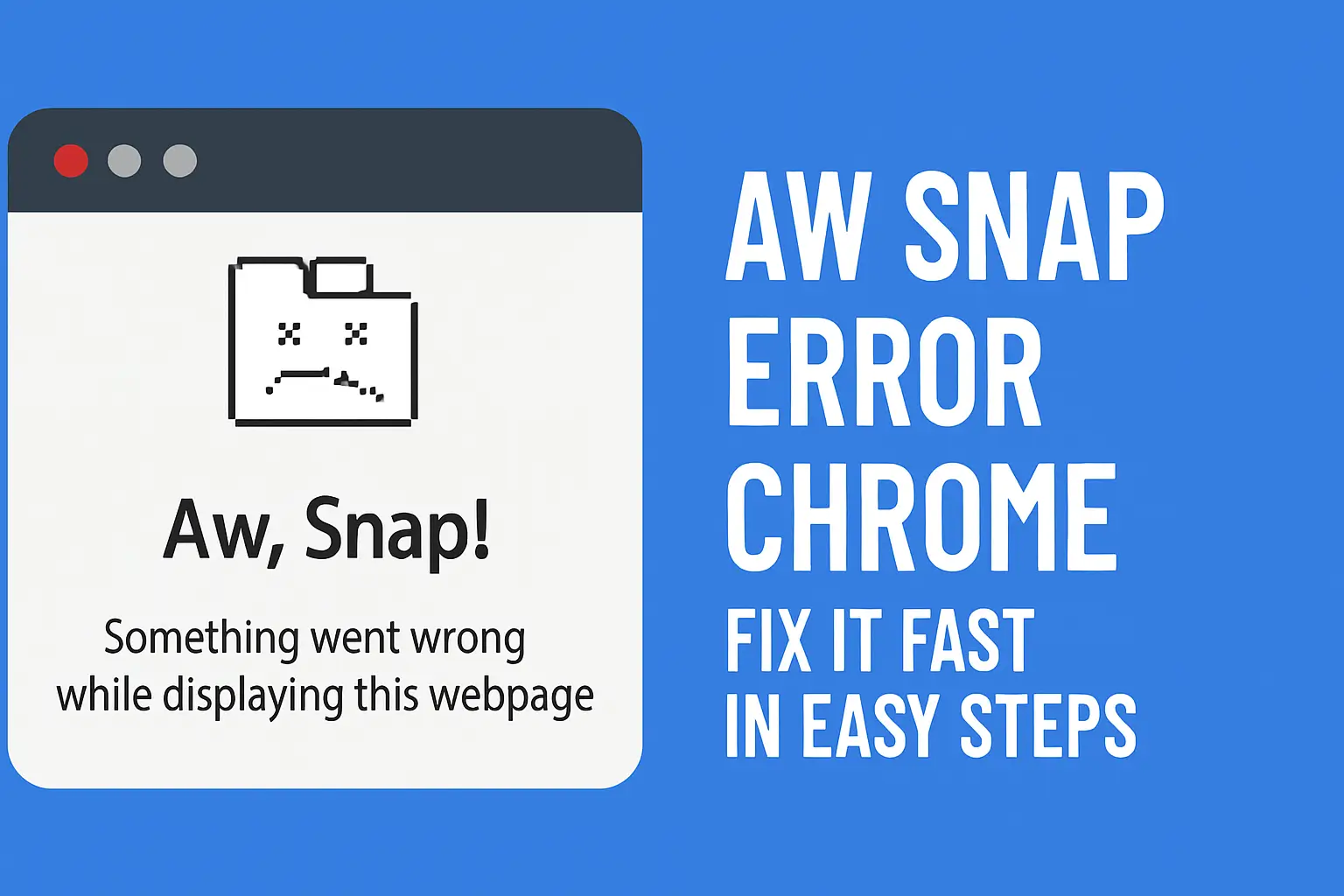Table of Contents:
How to Password-Protect Folders Without Software: Easy & Free Methods
Protecting your personal or sensitive files is important, but sometimes installing third-party software for folder protection isn’t an option. Luckily, you can password protect folders without software by using built-in features on your Windows PC. In this post, we’ll guide you through simple and effective ways to lock your folders and keep your data private — no extra programs needed.
Why Protect Folders Without Software?
No installation required: No need to download or trust third-party apps.
Quick and easy: Use native system tools for instant folder security.
Free: No cost involved in protecting your data.
Avoid software conflicts: Prevent potential software compatibility or security issues.
Method 1: Use Built-In Folder Encryption (Windows Pro Editions)
Windows Professional editions offer a built-in encryption feature called Encrypting File System (EFS) which can lock your folders.
How to Use EFS Encryption:
Right-click the folder you want to protect.
Select Properties.
Under the General tab, click Advanced.
Check the box Encrypt contents to secure data.
Click OK and then Apply.
Note: This method encrypts the folder to your Windows user account. Other users on your PC can’t access it without your login credentials.
Method 2: Use a Password-Protected ZIP Folder
If you want to set a password without software, you can create a compressed (zipped) folder and add a password.
Steps:
On Windows, the built-in ZIP tool does not support password protection, so this method requires a workaround using Command Prompt and PowerShell or using native Mac tools if you are on macOS.
However, to password protect zipped files easily, third-party tools are often used. Since this guide is for no software, consider encrypting the zipped file via PowerShell or BitLocker (Windows Pro only).
Method 3: Create a Password-Protected Folder Using a Batch File (Windows)
You can create a password-protected folder without software by using a simple batch script. This method locks and hides your folder, requiring a password to unlock it.
How to Create a Locked Folder Using Batch Script:
Open Notepad.
Copy and paste the following code:
@echo off title Folder Locker color 0A set "folderName=Private" set "lockedName=Locker" set "password=YOURPASSWORD" :MENU cls echo ============================== echo Folder Locker echo ============================== echo. if exist "%folderName%" ( echo 1. Lock Folder ) else if exist "%lockedName%" ( echo 2. Unlock Folder ) else ( echo Folder does not exist. Creating folder... md "%folderName%" echo Folder created: %folderName% pause goto MENU ) echo 3. Exit echo. set /p choice=Choose an option [1-3]: if "%choice%"=="1" goto LOCK if "%choice%"=="2" goto UNLOCK if "%choice%"=="3" goto END goto MENU :LOCK if not exist "%folderName%" ( echo Folder "%folderName%" not found. pause goto MENU ) ren "%folderName%" "%lockedName%" attrib +h +s "%lockedName%" echo Folder locked successfully. pause goto MENU :UNLOCK if not exist "%lockedName%" ( echo Locked folder not found. pause goto MENU ) echo Enter password to unlock folder: set /p "userpass=>" if "%userpass%"=="%password%" ( attrib -h -s "%lockedName%" ren "%lockedName%" "%folderName%" echo Folder unlocked successfully. pause goto MENU ) else ( echo Incorrect password. pause goto MENU ) :END exit
Replace YOURPASSWORD with your desired password.
Save the file as
locker.baton your desktop.Double-click
locker.bat. It will create a folder named Private.Put your files in the Private folder.
Run
locker.batagain and type LOCK to lock the folder.To unlock, run
locker.batand enter your password.
Note: This is a simple script and not highly secure but effective for basic privacy.
Method 4: Hide Files and Folders Without Software
While this method doesn’t password protect, it can keep folders out of plain sight.
How to Hide a Folder:
Right-click your folder.
Select Properties.
Check the box Hidden.
Click Apply and then OK.
To see hidden files later, change folder options in Windows Explorer to show hidden files.
Tips for Better Folder Protection Without Software
Use strong Windows user account passwords.
Regularly backup important files.
Consider enabling BitLocker if available for full-drive encryption.
Combine hiding folders with password protecting your Windows login.
Conclusion: Secure Your Files Without Extra Software
You don’t need to install software to password protect folders. Using built-in Windows features and simple batch scripts, you can quickly password protect folders without software and keep your data safe. Start protecting your private files today with these easy steps!
Ready to protect your folders? Try the batch file locker method now or enable folder encryption if you have Windows Pro!
Frequently Asked Questions (FAQs)
Q1: Can I password protect folders on Windows 10 without software?
Yes, you can use Windows built-in encryption (EFS) or a batch file script to lock folders without installing software.
Q2: Is the batch file locker script secure?
It provides basic protection but isn’t foolproof. For sensitive data, use stronger encryption methods.
Q3: Can I password protect folders on Windows Home edition?
Windows Home doesn’t support EFS or BitLocker, so batch scripts or third-party software are your options.
Q4: How can I hide a folder without password protection?
Right-click the folder, select Properties, and check Hidden. The folder will be invisible unless you enable “show hidden files.”
Thank you for visiting our website! We hope this guide helps you achieve a smoother and faster Windows experience. Do check out our other tech tips and visit again Fyss.in for more solutions.