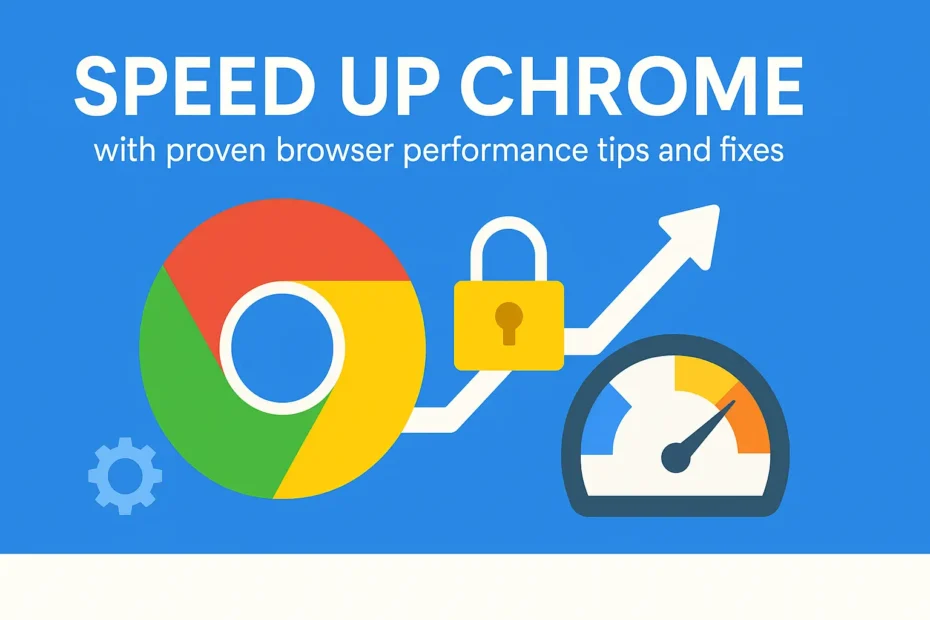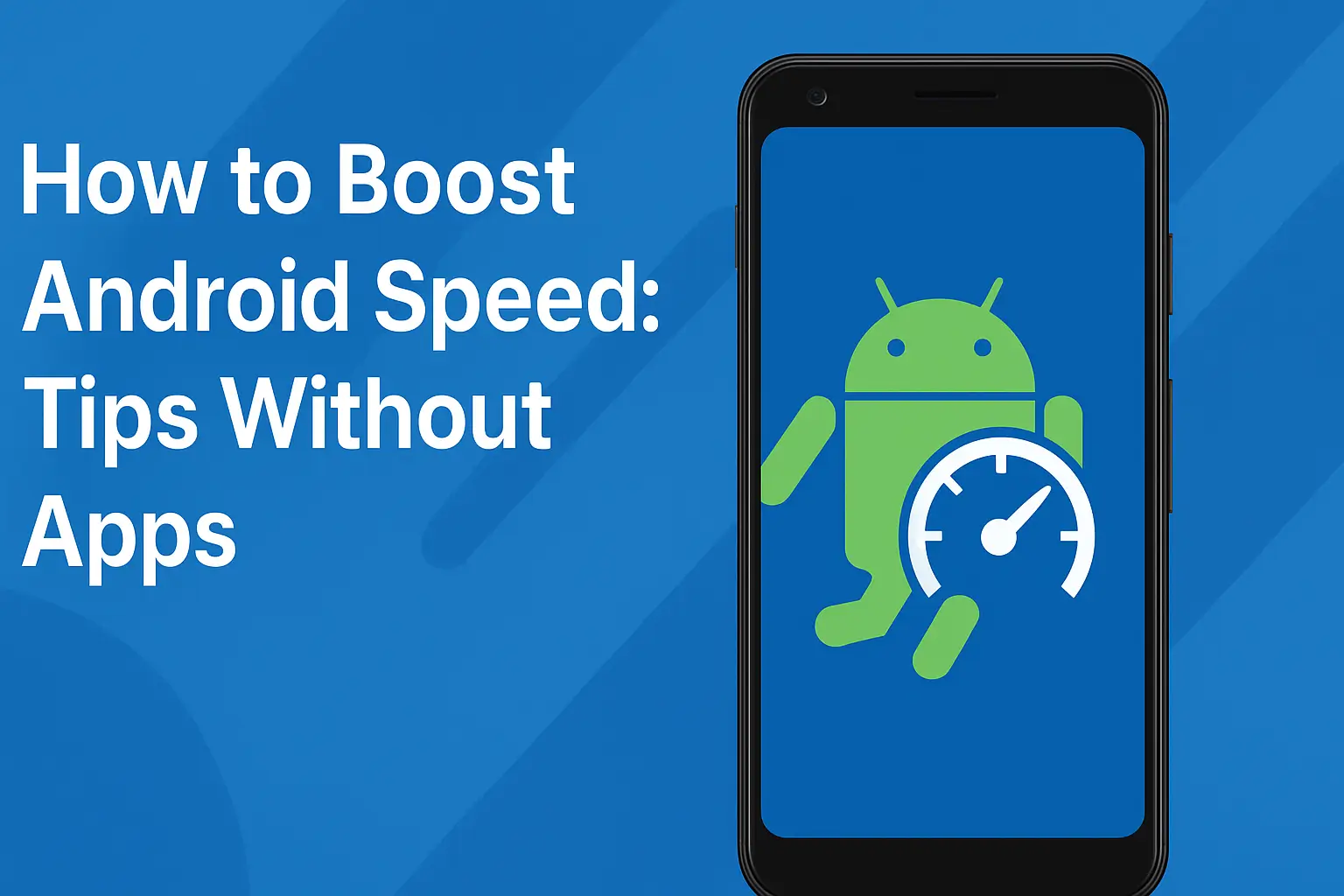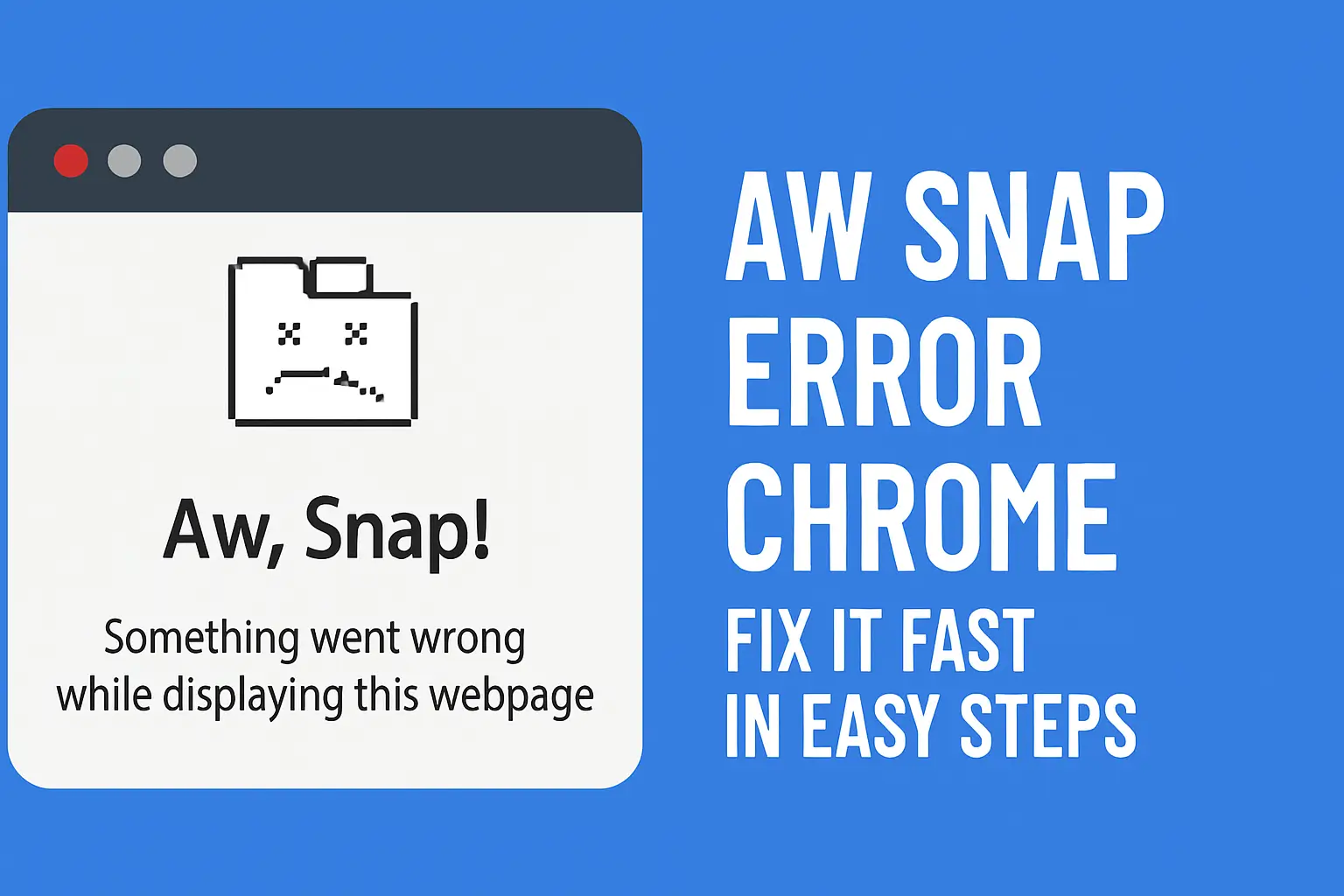Table of Contents:
Why Chrome Slows Down (and Why You Should Fix It)
Google Chrome is powerful, but it can become slow and laggy over time due to cache buildup, extensions, outdated settings, or too many tabs. These quick performance hacks will help speed up Chrome and enhance your overall browsing experience.
Also check out our guide on clearing browser cache and cookies to boost Chrome’s speed.
Official Google Chrome Support — Learn more from Google’s help center.
1. Clear Cache and Cookies
A cluttered cache can slow things down.
Steps:
Go to
chrome://settings/clearBrowserDataSelect “Cached images and files” and “Cookies”
Click Clear Data
✅ Use this regularly to make Chrome faster.
2. Disable Unused Extensions
Extensions consume memory—even when you’re not using them.
Steps:
Go to
chrome://extensions/Toggle off or remove unnecessary ones
👉 Pro tip: Keep only essential tools active.
3. Limit Open Tabs
Having dozens of tabs open eats up RAM and CPU.
Use Chrome’s Tab Groups
Try an extension like OneTab to consolidate tabs
This is one of the best browser lag fixes available.
4. Turn Off Hardware Acceleration (If Laggy)
Sometimes, hardware acceleration causes performance issues.
Steps:
Go to
chrome://settings/systemToggle Use hardware acceleration off
Relaunch Chrome
5. Reset Chrome Settings
Resetting returns Chrome to its original performance state.
Steps:
Go to
chrome://settings/resetSelect Restore settings to their original defaults
⚠️ This won’t delete bookmarks, just settings.
6. Update Chrome Regularly
Outdated versions can cause lag and compatibility issues.
Steps:
Go to
chrome://settings/helpChrome will auto-check and update
📆 Make it a habit to check every couple of weeks.
7. Use Chrome’s Built-in Cleanup Tool (Windows)
This scans and removes harmful software that might be slowing Chrome.
Steps:
Go to
chrome://settings/cleanupClick Find to scan
Conclusion
With these 7 proven tips, you can easily speed up Chrome and enjoy a smoother, faster browsing experience. Small tweaks like clearing cache or disabling extensions can lead to major performance gains.
FAQs
Q1: Will clearing cache speed up Chrome?
Yes. Cache buildup can slow Chrome; clearing it regularly helps performance.
Q2: How many extensions is too many?
More than 5–7 active extensions can slow Chrome down. Keep only essentials.
Q3: Does Chrome’s cleanup tool work on Mac?
No. It’s a Windows-only feature. Use third-party tools for Mac cleanup.
Q4: Can I automate Chrome updates?
Chrome updates automatically, but ensure background updates aren’t blocked.
Q5: Is there a lightweight browser alternative?
Yes. Browsers like Brave or Firefox are lighter and more privacy-focused.