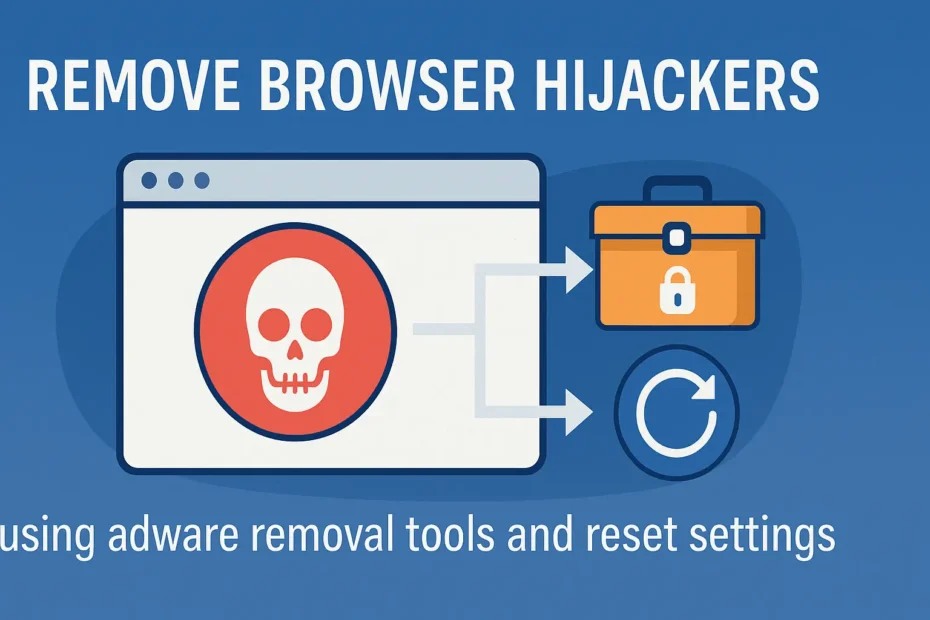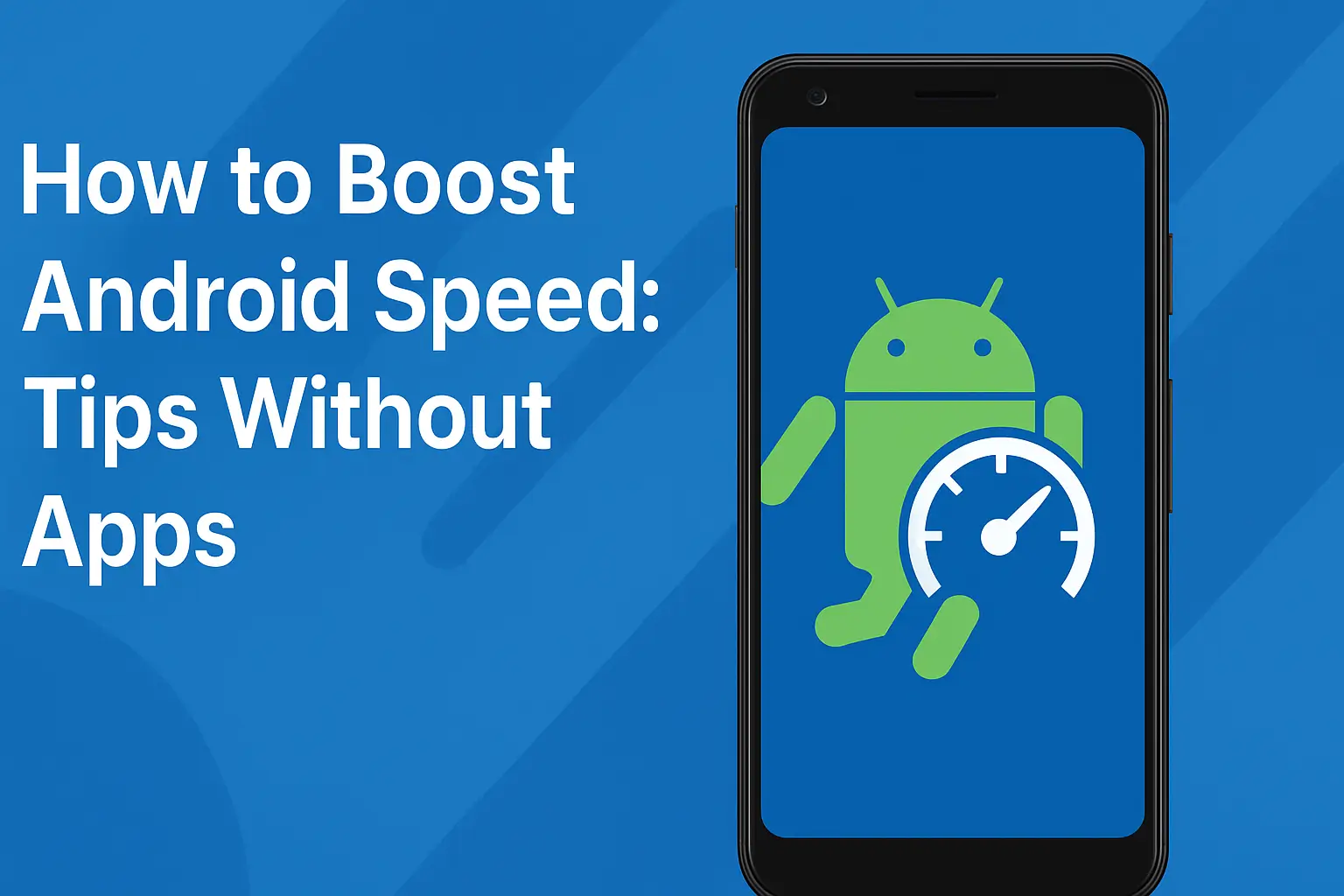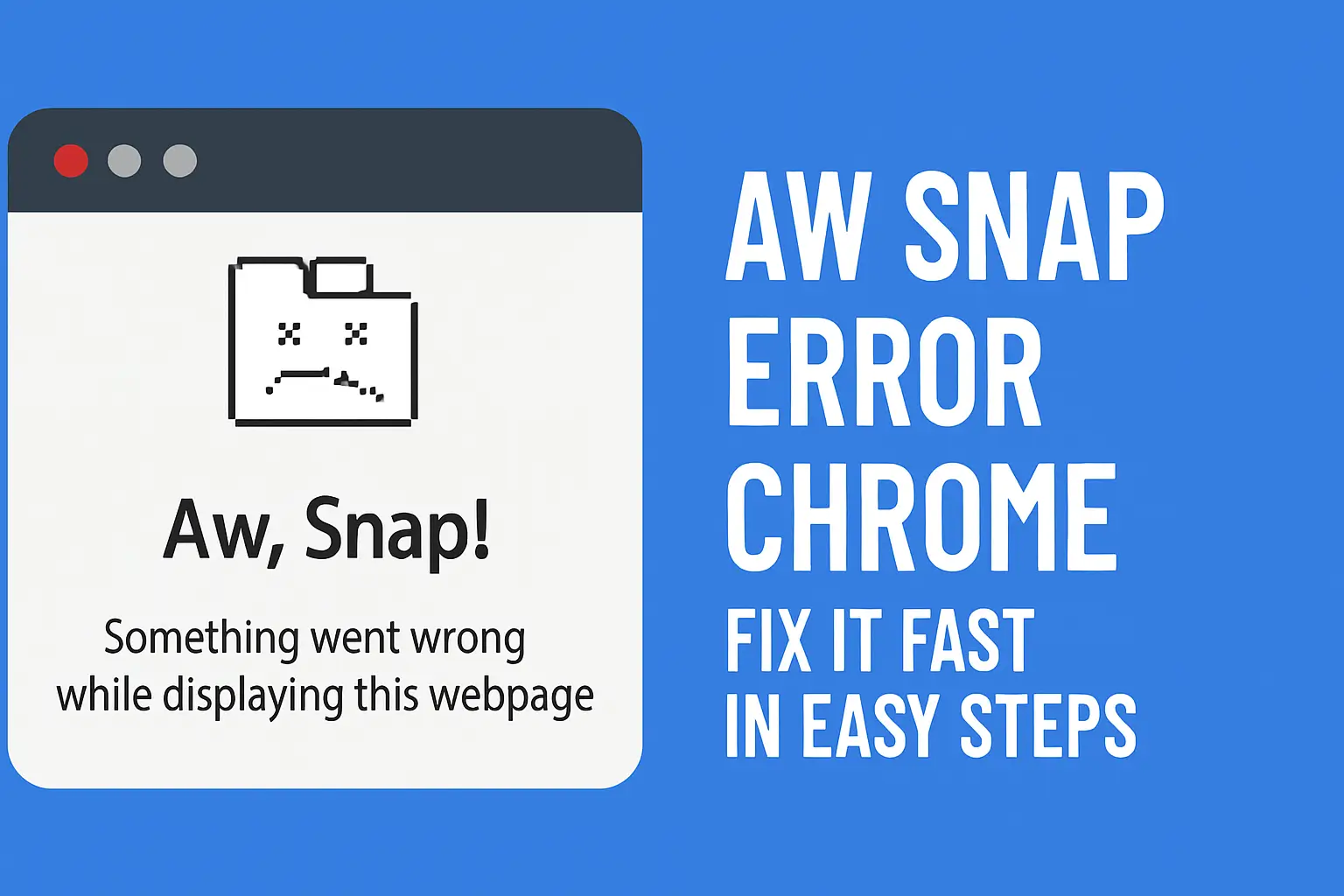Table of Contents:
Remove Browser Hijackers (Step-by-Step Guide)
Have you noticed your browser acting strange? Random ads, strange search engines, or redirects to suspicious websites? You might be dealing with a browser hijacker. In this guide, you’ll learn how to remove browser hijackers, fix browser viruses, and reset your browser for a clean slate.
What Is a Browser Hijacker?
A browser hijacker is a type of malware or adware that modifies your browser settings without permission. It may:
Change your homepage or default search engine
Redirect you to unsafe websites
Display unwanted pop-up ads
These changes often occur after installing unknown software, extensions, or clicking on suspicious links.
🕵️♂️ Step 1: Detect Browser Hijacker Symptoms
Watch for the following signs:
Unfamiliar toolbars or extensions
Your homepage/search engine changes unexpectedly
Frequent redirects to sketchy sites
Slower browser performance
Pop-ups or ads even when the browser is closed
🧠 Tip: Use browser extensions only from trusted sources.
🧹 Step 2: Remove Suspicious Extensions
Google Chrome:
Menu → Extensions → RemoveFirefox:
Menu → Add-ons → Extensions → RemoveEdge:
Menu → Extensions → RemoveSafari:
Preferences → Extensions → Uninstall
💡 This step alone can fix many browser virus issues.
🧼 Step 3: Clear Browser Cache and Site Data
Clearing cache helps remove traces of adware.
Chrome/Edge/Firefox/Safari:
Go to
Settings → Privacy → Clear browsing dataSelect: Cookies, Cached images/files, Site settings
Click Clear Data
🧽 It’s essential for adware removal.
🔄 Step 4: Reset Browser to Default Settings
This is the ultimate fix if your browser is heavily hijacked.
Chrome:
chrome://settings/resetFirefox:
about:support → Refresh FirefoxEdge:
Settings → Reset settings → Restore settings to defaultSafari: Use “Remove All Website Data” in preferences (manual reset required)
⚠️ This step keeps bookmarks and passwords safe.
🧰 Step 5: Use Anti-Malware or Adware Removal Tools
Recommended tools:
These tools scan and automatically remove browser hijackers and related files.
🔐 Step 6: Strengthen Your Browser Protection
To prevent future hijacks:
Install a trusted ad-blocker
Avoid shady download sites
Use HTTPS Everywhere
Keep your browser and antivirus updated
🔄 Revisit your extension list regularly for unauthorized installs.
Conclusion
Browser hijackers can be annoying and dangerous, but they’re also preventable. By using these step-by-step techniques to detect, clean, and remove browser hijackers, you’ll regain control of your browser’s performance and privacy.
Be proactive. Reset, scan, and protect your browser before damage is done!
Want to ensure your device is fully protected? Read our guide on How to Speed Up Google Chrome after removing browser hijackers.
FAQs: Remove Browser Hijackers
Q1. Are browser hijackers dangerous?
Yes, they can track your activity, steal data, or redirect you to phishing sites.
Q2. Can antivirus software detect hijackers?
Some can, but tools like AdwCleaner specialize in this.
Q3. Will resetting my browser delete everything?
No, it only removes extensions, settings, and cache—not bookmarks or passwords.
Q4. Can I get a browser hijacker on my phone?
Yes, especially on Android. Avoid installing apps outside the Play Store.
Q5. How do I prevent browser hijacks in the future?
Avoid unknown downloads, keep your browser updated, and use anti-malware tools regularly.