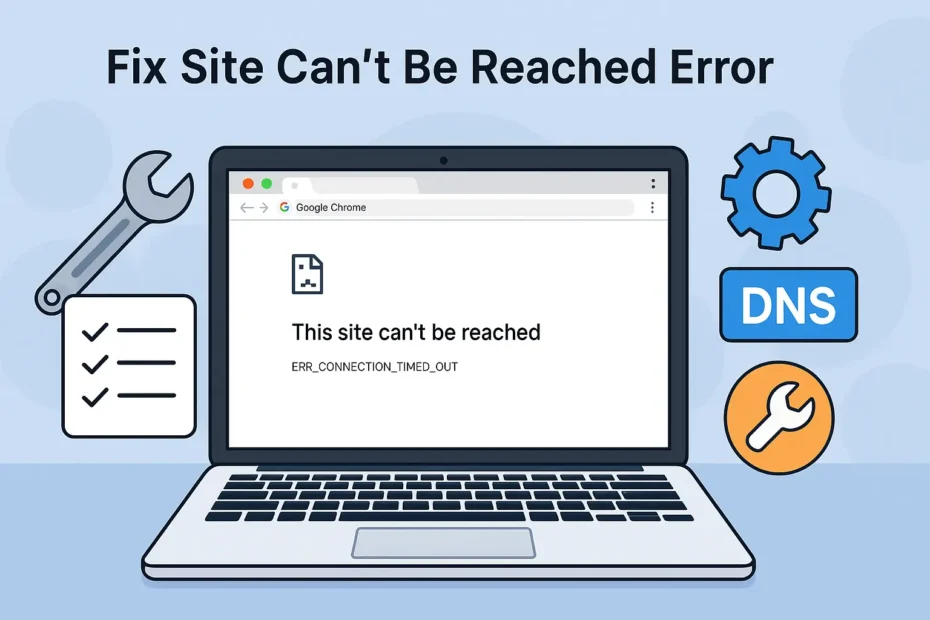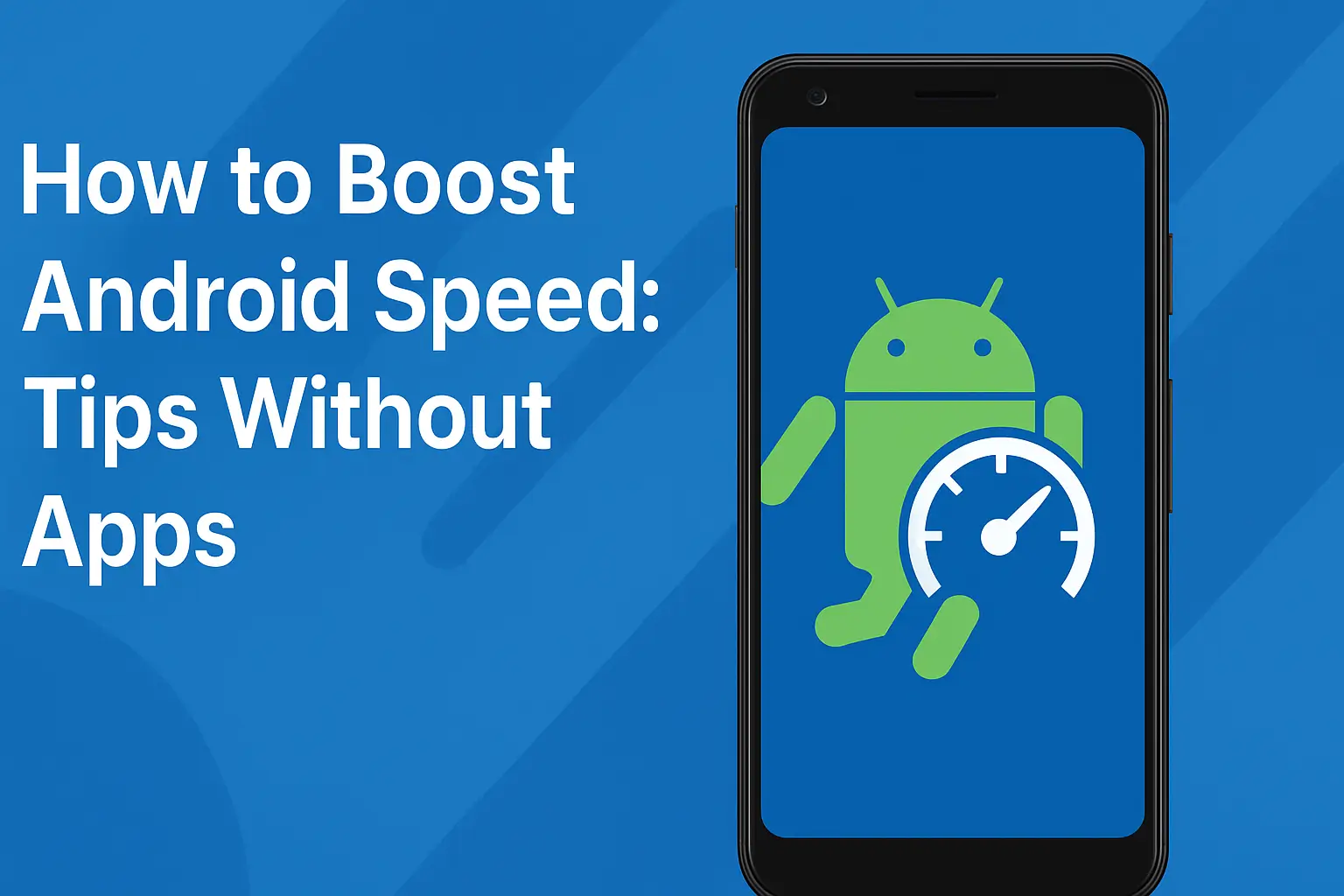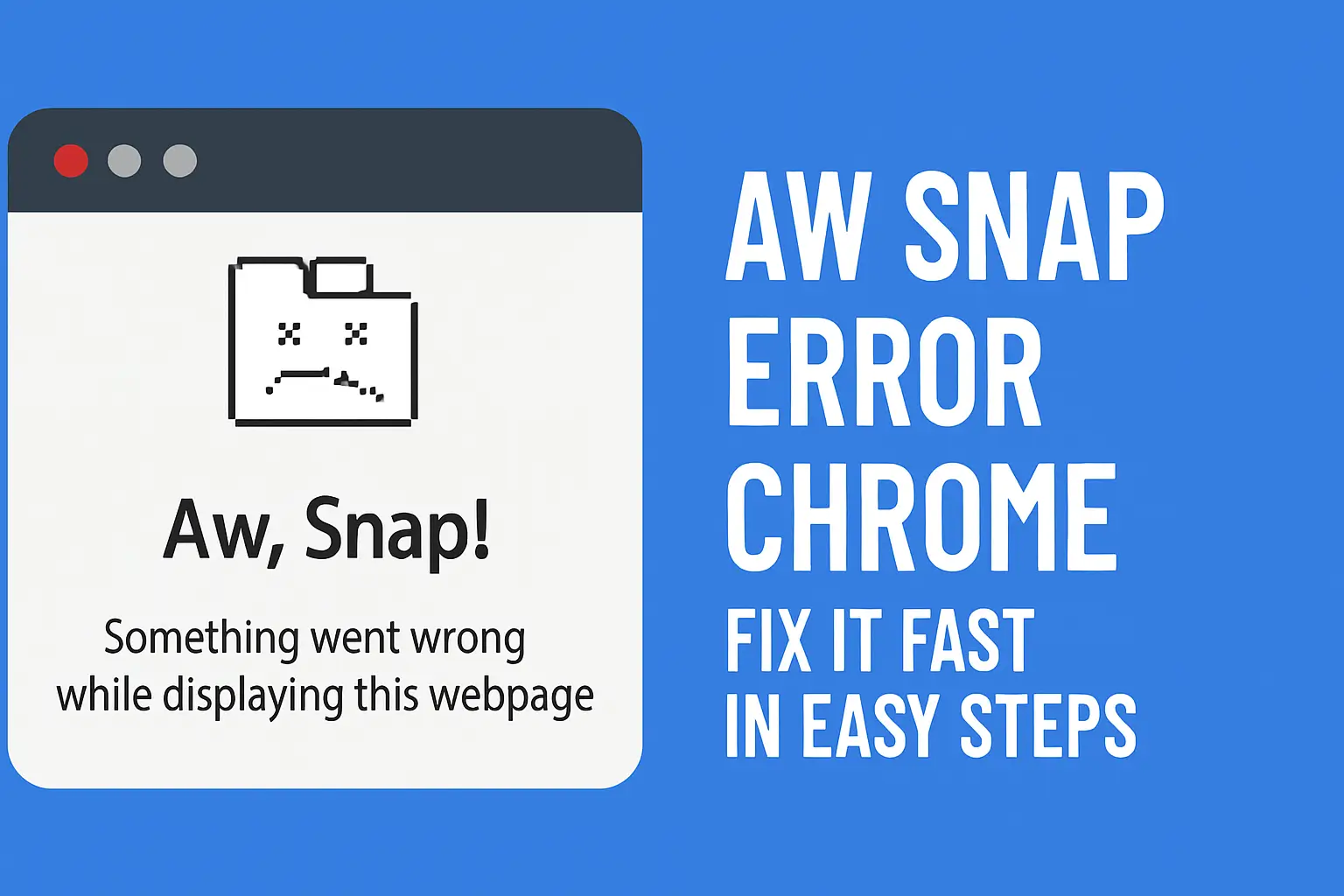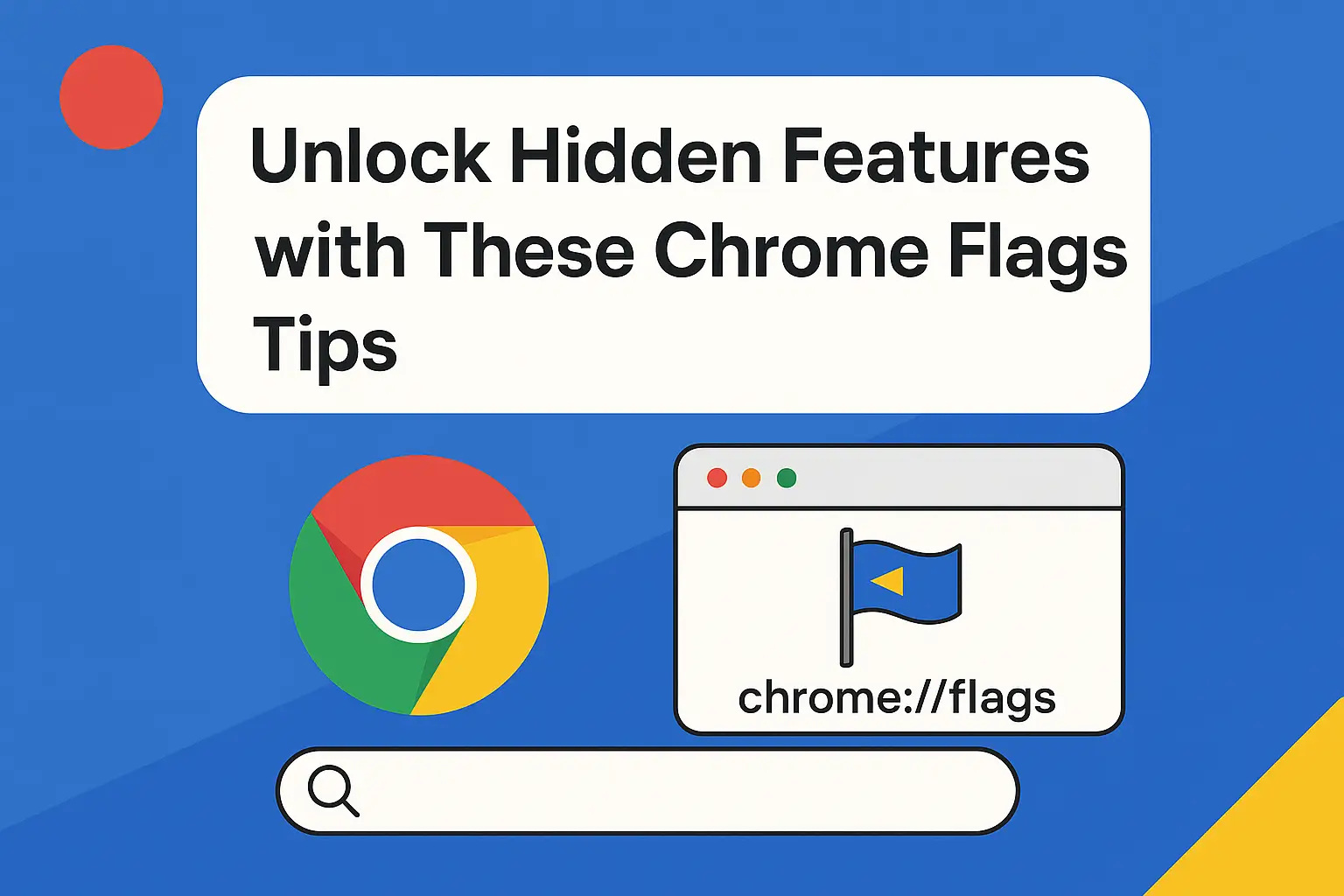Table of Contents:
Fix Site Can’t Be Reached Error in Chrome (10 Methods)
Seeing the dreaded “Site can’t be reached” message in Chrome? Don’t worry—you’re not alone. This common issue can happen due to DNS failures, browser configuration problems, or network errors. In this guide, you’ll learn how to fix site can’t be reached errors with clear, step-by-step solutions that actually work.
Whether you’re seeing this due to a DNS error in Chrome or because of a temporary browser connectivity glitch, this post covers all the working solutions to get your browsing experience back on track.
🔍 Why This Error Happens
There are several reasons why you might encounter this error:
DNS server not responding
Internet connectivity issues
Outdated or corrupted Chrome settings
Firewall or antivirus interference
Faulty browser extensions
Let’s explore each solution methodically.
✅ 1. Check Your Internet Connection
Sometimes, the issue is as simple as a lost connection.
Steps to verify:
Make sure Wi-Fi is turned on and connected
Try loading a different website
Restart your router
If other websites also show the same error, it’s likely a network issue.
✅ 2. Restart Your Device
It may sound basic, but restarting your PC or router can reset your network configuration and solve minor glitches.
✅ 3. Clear Chrome DNS Cache
Clearing the DNS cache in Chrome can fix loading issues.
Here’s how:
Open Chrome
Type this in the address bar:
chrome://net-internals/#dnsClick Clear host cache
This often resolves DNS error Chrome issues instantly.
✅ 4. Flush Your System DNS Cache
Sometimes the system DNS cache gets corrupted.
Steps for Windows:
Open Command Prompt as Administrator
Type:
ipconfig /flushdnsPress Enter
This can resolve underlying DNS resolution problems.
✅ 5. Change Your DNS Server
Switching to a more reliable DNS like Google DNS or Cloudflare can fix loading problems.
Steps to set Google DNS:
Go to Control Panel > Network and Sharing Center
Click on your connection > Properties
Select Internet Protocol Version 4 (TCP/IPv4)
Set DNS to:
Preferred DNS:
8.8.8.8Alternate DNS:
8.8.4.4
Save and restart Chrome
✅ 6. Reset Chrome Settings
A corrupted Chrome profile can cause connection issues.
To reset Chrome:
Go to
chrome://settings/resetClick on Restore settings to their original defaults
Confirm reset
This resets all settings but retains your bookmarks and passwords.
✅ 7. Disable Conflicting Extensions
Some Chrome extensions may block your connection.
Disable extensions:
Go to
chrome://extensions/Toggle off all extensions
Reload the site
Enable one at a time to find the culprit.
✅ 8. Check Firewall or Antivirus Settings
Your firewall or antivirus might block access to certain websites.
Temporarily disable the firewall or antivirus
Try accessing the site again
Don’t forget to re-enable your protection after testing.
✅ 9. Use Chrome’s Cleanup Tool
Chrome includes a cleanup tool for harmful software.
Go to Settings > Reset and clean up
Click on Clean up computer
Run the scan
This detects and removes malware that could interfere with Chrome.
✅ 10. Reinstall Chrome
If all else fails, reinstalling Chrome can help fix deeper issues.
Uninstall Chrome via Control Panel
Download the latest version from Google Chrome’s official site
Reinstall and try again
Conclusion: You Can Fix This Error Easily!
Don’t let the “This site can’t be reached” error stop your productivity. By following these tested methods, you can fix most DNS errors in Chrome and restore smooth browsing.
➡️ Try these steps one by one, and let us know in the comments which one worked for you!
Speed Up Your Browser with These Tips
❓ Frequently Asked Questions (FAQs)
1. What causes “This site can’t be reached” in Chrome?
It is usually caused by DNS resolution failure, network issues, or browser misconfigurations.
2. Is it safe to change DNS settings to Google DNS?
Yes, Google DNS (8.8.8.8) is a widely used, secure public DNS service.
3. Will resetting Chrome delete my bookmarks?
No. Resetting Chrome only restores default settings. Your bookmarks and saved passwords remain intact.
4. Can a virus cause this error in Chrome?
Yes. Malware or adware may block certain sites. Use Chrome’s cleanup tool or an antivirus scan.