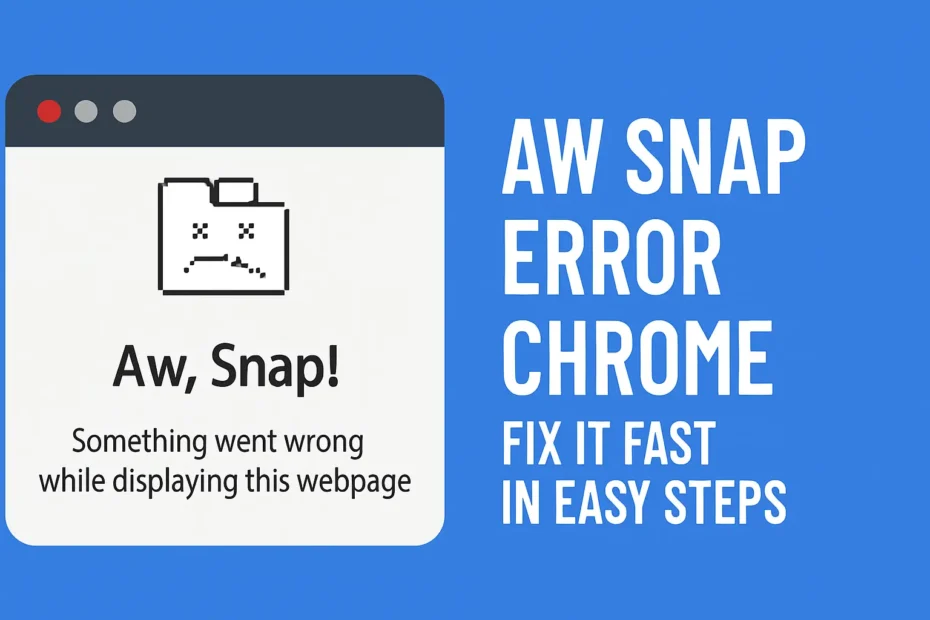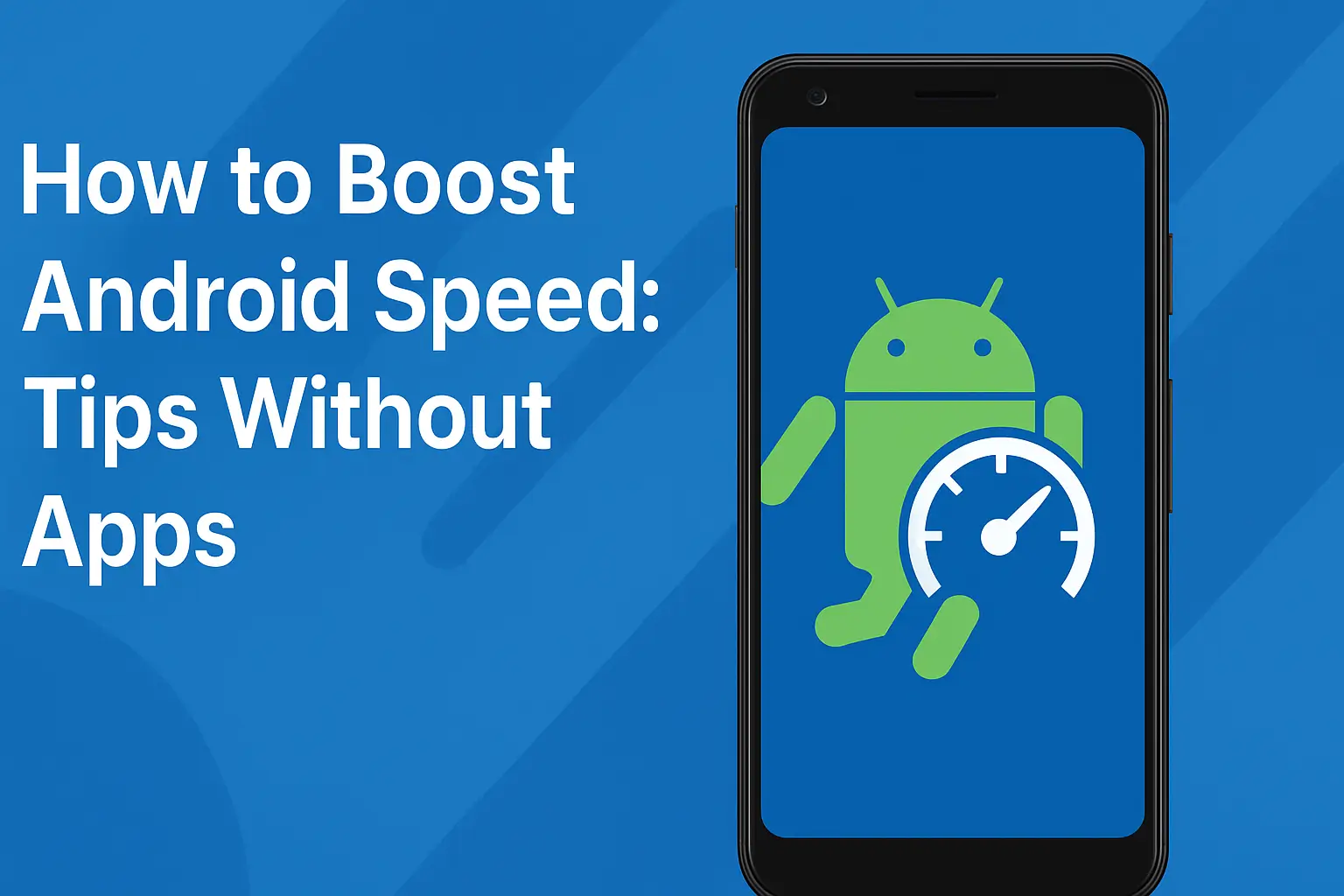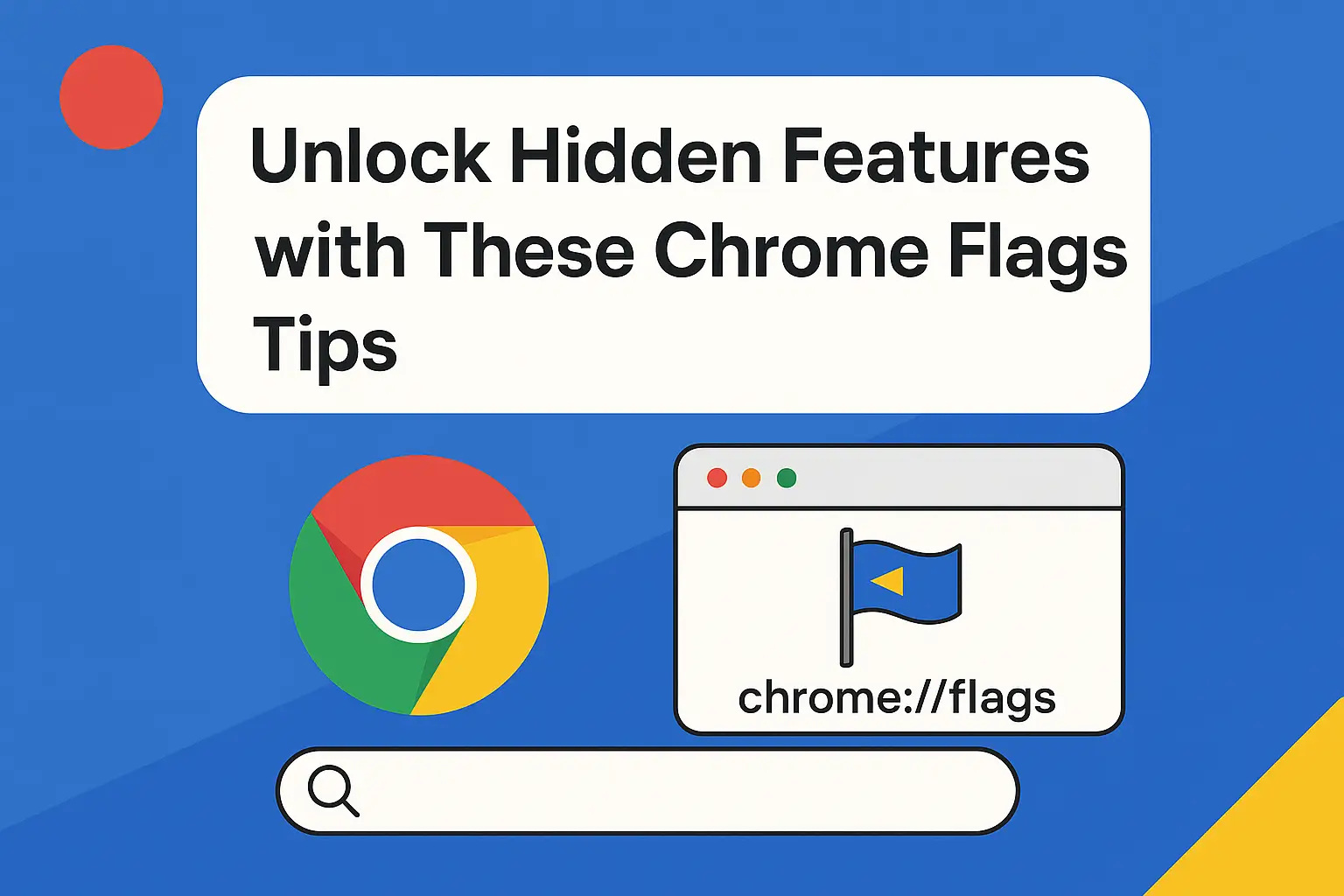Table of Contents:
Fix Aw Snap Error Chrome – Quick & Easy Solutions
Google Chrome is known for its speed and reliability, but sometimes users face frustrating issues like the “Aw, Snap!” error. This error appears when Chrome fails to load a webpage correctly, leaving you staring at a blank error screen.
In this article, we’ll explore how to fix Aw Snap error Chrome step-by-step, so you can get back to smooth browsing. Whether you’re seeing repeated crashes, or your browser page is not loading, we’ve got effective fixes for you.
What Causes the “Aw, Snap!” Error in Google Chrome?
Before jumping to the fixes, it helps to understand what might be triggering this error. Common causes include:
Corrupted cache or cookies
Outdated Chrome version
Faulty extensions or plugins
Low system memory or resource usage
Malware or antivirus conflicts
Hardware acceleration problems
Knowing the cause makes it easier to apply the right Chrome crash fix.
Step-by-Step Solutions to Fix Aw Snap Error Chrome
✅ 1. Refresh or Reload the Page
Sometimes, the error is temporary. Simply clicking the refresh button can solve it instantly.
✅ 2. Clear Browser Cache and Cookies
A corrupted cache can cause Chrome to misbehave.
Steps:
Go to
chrome://settings/clearBrowserDataChoose “All time” under the time range
Check Cached images and files and Cookies and other site data
Click Clear data
This can resolve a lot of browser page not loading issues.
✅ 3. Update Google Chrome
An outdated browser might not support modern websites properly.
How to Update:
Click the three-dot menu > Help > About Google Chrome
Chrome will auto-check for updates and install if needed
Restart the browser
Make sure you’re always on the latest version for better Google Chrome error handling.
✅ 4. Disable Faulty Extensions
Some extensions may interfere with Chrome’s functioning.
To disable extensions:
Go to
chrome://extensionsTurn off all extensions
Re-enable them one by one to identify the faulty one
This method helps with Chrome keeps crashing problems caused by add-ons.
✅ 5. Check Antivirus or Firewall Settings
Over-aggressive security software can block web pages.
Temporarily disable your antivirus and try loading the page
Add Chrome to your firewall exception list
If this helps, configure your antivirus to allow Chrome connections.
✅ 6. Turn Off Hardware Acceleration
Hardware acceleration can sometimes crash tabs.
Steps:
Go to
chrome://settings/systemTurn off Use hardware acceleration when available
Restart Chrome
This can stop Chrome crash fix problems related to graphics.
✅ 7. Try Chrome in Incognito Mode
If the issue doesn’t happen in Incognito, the problem likely lies with extensions or cookies.
Press
Ctrl + Shift + Nto open an Incognito windowTry loading the page again
✅ 8. Reset Chrome to Default Settings
If nothing else works, reset Chrome.
How to reset:
Go to
chrome://settings/resetClick Restore settings to their original defaults
Confirm the action
⚠️ This will remove all custom settings and extensions.
✅ 9. Scan for Malware
Hidden malware may cause Chrome errors.
Use tools like Malwarebytes or Chrome’s Safety Check to remove threats.
✅ 10. Reinstall Chrome
If all else fails, uninstall Chrome and reinstall it from the official download page.
If you’re facing other browser-related problems, check out our helpful posts:
Conclusion: Stop the Aw Snap Error for Good!
No one likes browser errors, especially when you’re in the middle of important work. The good news is that the Aw Snap error in Chrome is often easy to fix using the steps above. Whether it’s clearing your cache, updating Chrome, or turning off extensions, these simple tricks can get you back on track.
💬 Have you fixed the issue? Let us know which solution worked for you in the comments below!
👉 Don’t forget to bookmark this page for future reference or share it with someone who needs it.
FAQs
❓ 1. What does the “Aw, Snap!” error mean in Chrome?
It means Chrome couldn’t load the webpage. This can be due to memory issues, a crashed tab, or corrupted data.
❓ 2. Is the Aw Snap error caused by viruses?
Not always. But malware or security software conflicts can trigger it. Running a malware scan can help.
❓ 3. How do I stop Chrome from crashing frequently?
Keep Chrome updated, disable unnecessary extensions, and avoid opening too many tabs at once.
❓ 4. Can resetting Chrome fix the Aw Snap error?
Yes, resetting Chrome removes conflicts caused by settings or extensions, often fixing persistent errors.