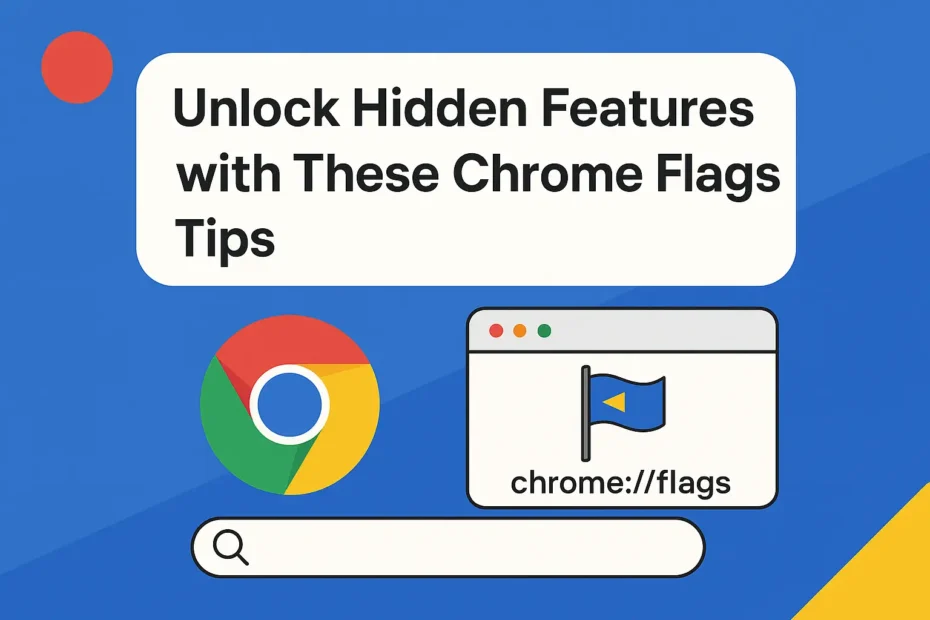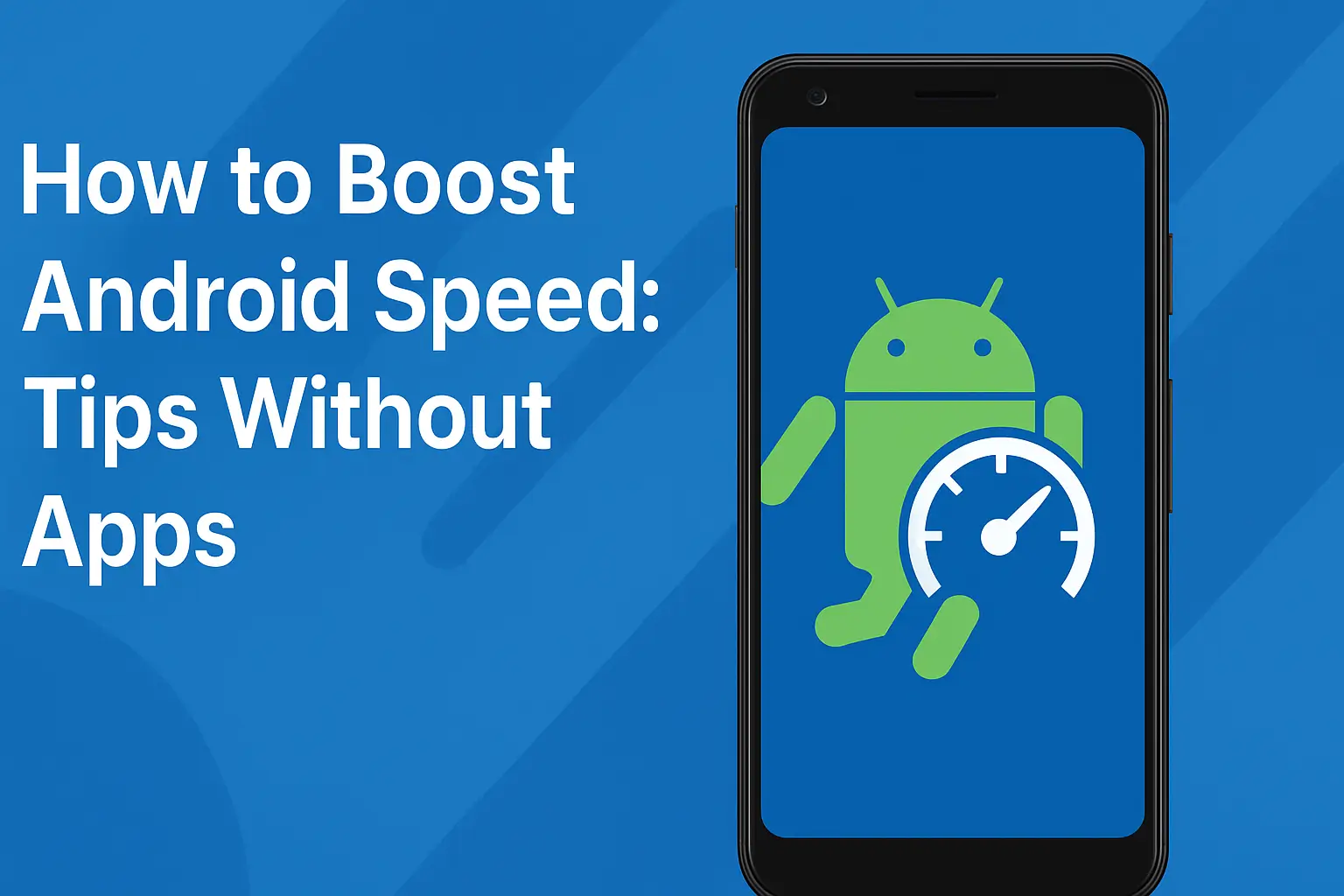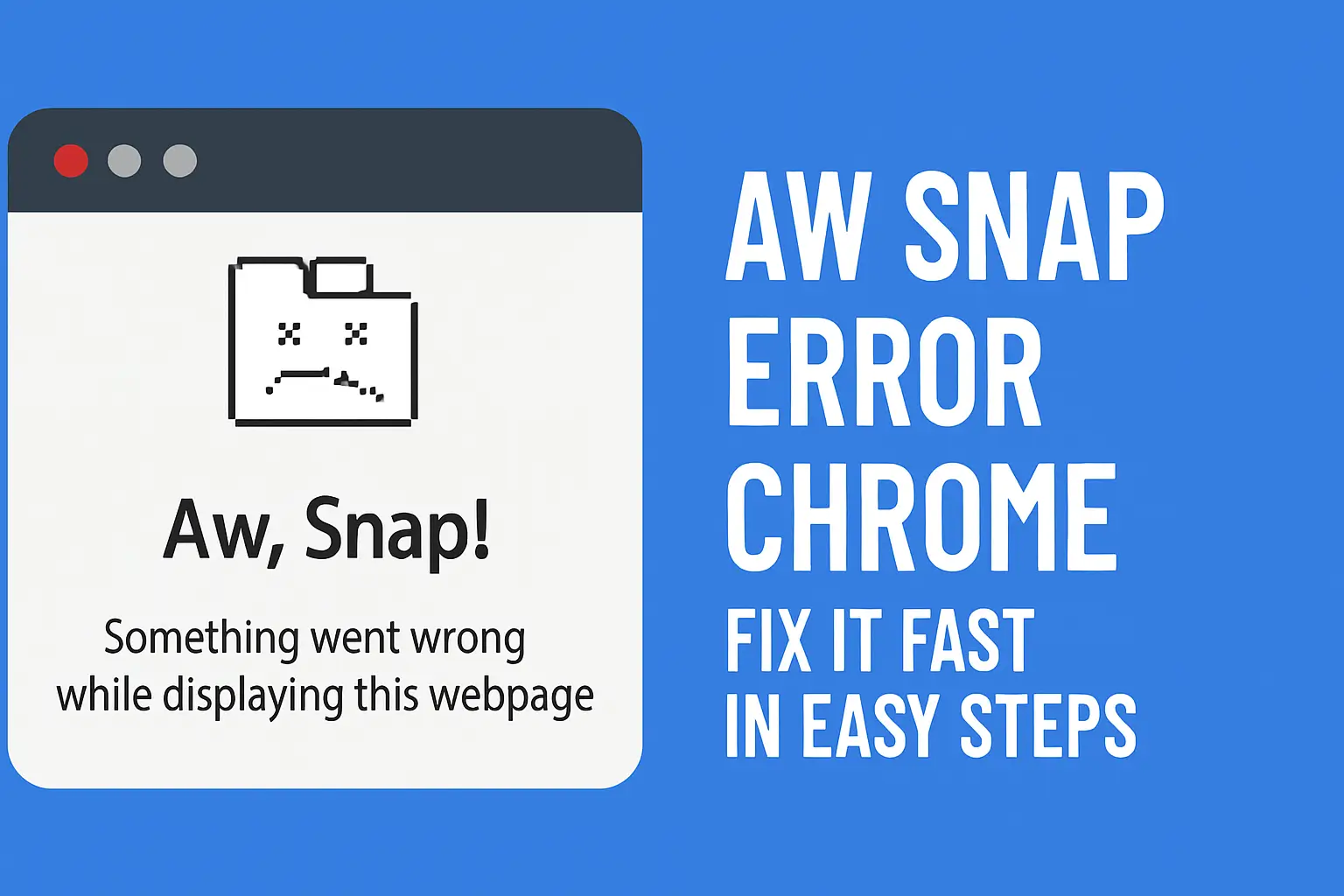Table of Contents:
Unlock Hidden Features with These Chrome Flags Tips
Looking to take your Chrome browser to the next level? With these Chrome flags tips, you can unlock a treasure trove of hidden features in Chrome. These experimental tools, found at chrome://flags, allow you to customize your browser’s performance, appearance, and functionality beyond the standard settings. Whether you want faster downloads, smoother scrolling, or smarter tab management, this guide will help you explore and use Chrome’s experimental features with confidence.
Google Chrome is one of the most powerful and flexible browsers available today. But did you know it has a hidden world of experimental features? These features, known as Chrome Flags, allow you to customize and supercharge your browser like never before.
In this Chrome flags tips guide, we’ll walk you through everything you need to know — from accessing chrome://flags to enabling features that boost speed, functionality, and aesthetics.
🔍 What Are Chrome Flags?
Chrome Flags are experimental settings in the Chrome browser that let users enable or disable upcoming or under-testing features. They’re not enabled by default, which is why they remain hidden from average users.
These features are accessible via a special URL:
👉 chrome://flags
⚠️ Note: These settings are experimental. Some may cause bugs or crashes. Use them wisely.
🚀 How to Access Chrome Flags
Getting to the Flags menu is easy. Just follow these steps:
Open Google Chrome.
Type
chrome://flagsin the address bar and press Enter.You’ll see a long list of experimental features.
Use the search bar at the top to find specific flags.
To enable a flag, click the dropdown next to it and select Enabled.
After making your changes, click the Relaunch button at the bottom.
Google Chrome Help – Chrome Flags
🌟 Top Chrome Flags to Try in 2025
Here are some of the most useful and stable Chrome Flags you can enable today:
🔧 1. Parallel Downloading
Flag:
#enable-parallel-downloadingBenefit: Increases download speed by splitting files into smaller parts.
Status: Stable
🖥️ 2. Smooth Scrolling
Flag:
#smooth-scrollingBenefit: Provides a better scrolling experience on long web pages.
💡 3. Tab Groups Save
Flag:
#tab-groups-saveBenefit: Save and restore grouped tabs — great for productivity.
🌐 4. Quieter Notification Prompts
Flag:
#quiet-notification-promptsBenefit: Blocks annoying notification pop-ups automatically.
⚡ 5. GPU Rasterization
Flag:
#enable-gpu-rasterizationBenefit: Improves graphics rendering for smoother performance.
💡 Tips for Using Chrome Flags Effectively
To make the most out of this chrome://flags guide, here are a few practical tips:
Test one flag at a time to avoid crashes.
Bookmark your favorite settings in case they get reset.
Always keep Chrome updated to avoid incompatibility issues.
Use the Reset all to default button if something breaks.
🧭 Who Should Use Chrome Flags?
Chrome flags are perfect for:
Power users who want extra performance
Web developers who need to test upcoming features
Casual users looking for better visuals or faster browsing
Top Chrome Extensions for Productivity
Pros and Cons of Using Chrome Flags
| Pros | Cons |
|---|---|
| Unlock hidden features | Can be unstable or buggy |
| Enhance browsing performance | Might crash or conflict with sites |
| Customize Chrome to your workflow | Not supported officially by Google |
📌 Conclusion: Customize Chrome Like a Pro
Using Chrome flags tips, you can unlock a powerful suite of hidden features in Chrome to make your browsing smarter and smoother. Whether you’re a tech enthusiast or just want to try new things, these experimental features open up endless possibilities.
But remember: Some flags can cause instability. Always proceed with caution and be ready to disable a flag if something goes wrong.
👉 Ready to explore?
Start with our favorite: chrome://flags#enable-parallel-downloading and feel the difference!
If this guide helped you, check out our other browser tips and tricks and stay ahead in the digital world.
❓ Frequently Asked Questions (FAQs)
1. Is it safe to use Chrome Flags?
Yes, most flags are safe, but some may cause minor bugs or browser instability. Stick to popular and well-reviewed flags.
2. Will enabling flags break my Chrome browser?
Not usually. However, since these are experimental, some features may not work properly. You can always reset flags to default.
3. Are Chrome flags available on mobile?
Yes! Chrome for Android also supports flags. Just type chrome://flags in the mobile browser to access them.
4. Do Chrome Flags improve speed?
Certain flags like Parallel Downloading and GPU Rasterization can improve performance and speed depending on your system.