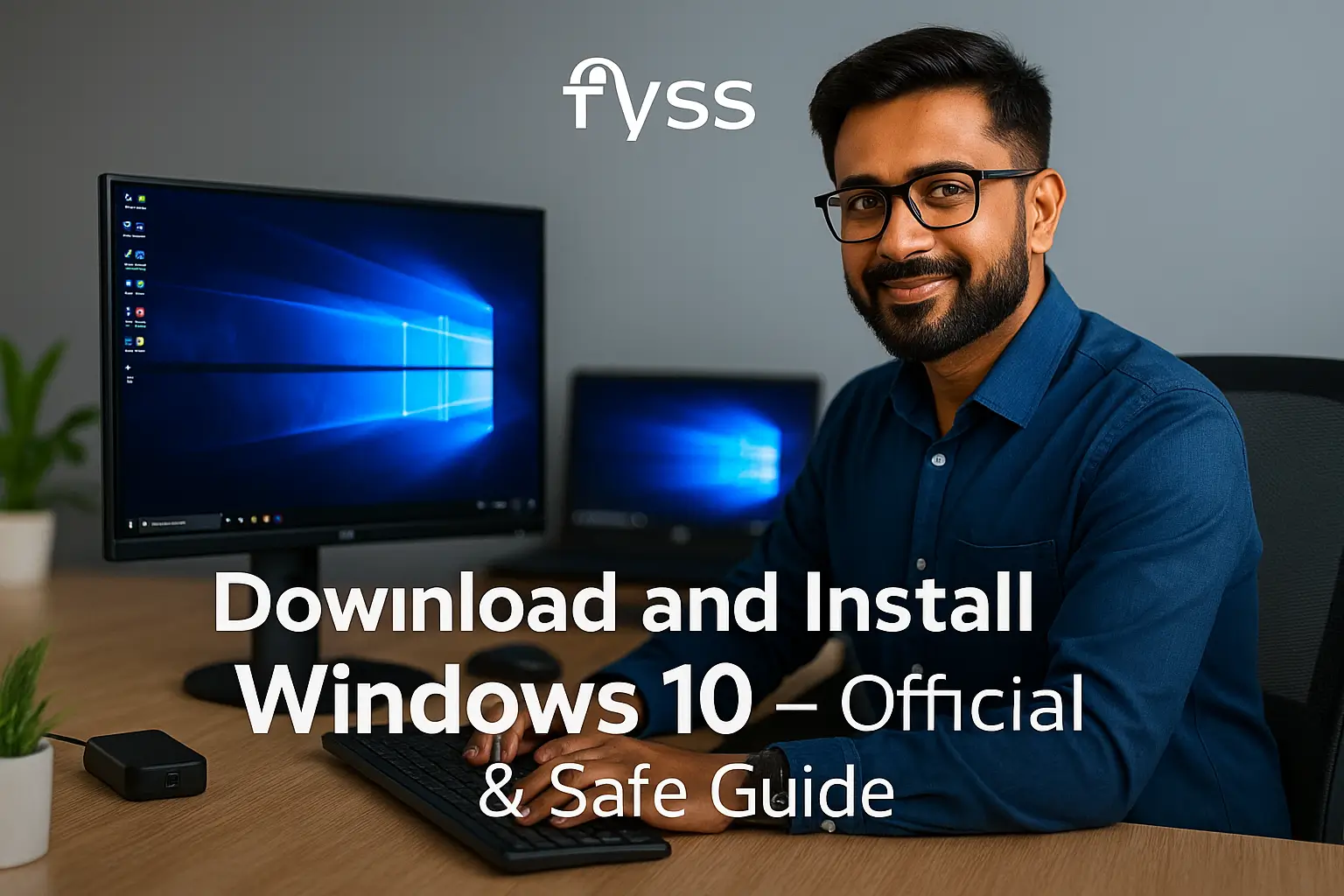Laptop Not Turning On? Here’s How to Fix It – Step-by-Step
Introduction: Why Your Laptop Is Not Turning On
Is your laptop not turning on, staying completely dead no matter how many times you press the power button? Don’t panic just yet. This is a common problem, and it’s often caused by power, battery, or boot-related issues that you can solve yourself. In this guide, we’ll walk you through simple and effective steps to diagnose and fix your laptop that won’t turn on.
🔌 Step 1: Check the Power Source and Charger
The most basic—and often overlooked—issue behind a laptop not turning on is a power supply failure.
Check the Following:
-
Is the charger connected securely to both the laptop and the power outlet?
-
Try another wall socket or use a different compatible charger.
-
Look for any LED indicators showing whether the laptop is charging.
-
Examine the charging cable for frays, cuts, or overheating.
✅ Tip: If the charger is very hot or not lighting up, it might be faulty.
🔄 Step 2: Hard Reset Your Laptop That Won’t Turn On
Sometimes, your laptop won’t power on due to residual electrical charge in the motherboard. A hard reset can clear this.
How to Perform a Hard Reset:
-
Disconnect the charger and remove the battery (if it’s removable).
-
Press and hold the power button for 15–30 seconds.
-
Reconnect the battery and charger.
-
Press the power button again.
💡 This works for many models like HP, Dell, and Lenovo laptops.
🖥️ Step 3: Screen Problem or Laptop Not Turning On?
In some cases, your laptop might be turning on, but the screen is black.
Try These Steps:
-
Shine a flashlight on the screen. Do you see a faint image?
-
Connect your laptop to an external monitor using HDMI or VGA.
-
If the external screen works, your laptop screen or backlight may be faulty.
✅ If external display works, your laptop isn’t dead—just the screen is.
🧩 Step 4: Disconnect All External Devices
Sometimes peripherals interfere with startup and make it seem like your laptop won’t start.
What to Do:
-
Remove USB drives, memory cards, printers, and other connected devices.
-
Try starting the laptop again.
This rule is especially important when you see a black screen with no boot message.
💡 Step 5: Observe Beep Codes or LED Signals
Many laptops use beep sounds or blinking lights to signal problems.
Examples:
-
Continuous beeping = RAM error
-
3 beeps = display failure
-
Flashing LEDs = motherboard problem
🔍 Check your laptop brand’s website for the beep code meanings.
Understanding Beep Codes on a Dell
⚙️ Step 6: Boot into BIOS or Recovery Mode
If your laptop powers on but doesn’t load Windows, it might be a boot failure.
Try This:
-
Power on and quickly press F2, DEL, ESC, or F12 (varies by brand).
-
If you access BIOS, the laptop is working internally.
-
You may need to use a bootable USB to reinstall or repair Windows.
🧠 Step 7: Reinsert RAM and Storage Drive
Loose or faulty RAM or SSD/HDD can also prevent your laptop from turning on.
Steps:
-
Open the back panel (if you’re comfortable doing so).
-
Remove the RAM and storage drive carefully.
-
Reinsert them firmly into the slots.
-
Try powering on the laptop again.
⚠️ Be sure to ground yourself to avoid static damage.
🔋 Step 8: Remove the Battery and Try Running on AC Power
Sometimes a faulty battery stops the laptop from turning on.
Solution:
-
Remove the battery entirely.
-
Plug in the charger and try to boot the laptop with AC power alone.
-
If it works, the battery may need to be replaced.
🛠️ Step 9: When to Visit a Repair Technician
If you’ve tried all the above steps and your laptop still won’t turn on, it’s likely a hardware-level issue.
Possible Internal Issues:
-
Damaged motherboard
-
Burnt power IC
-
Faulty power button or circuit
-
Liquid or heat damage
Take it to an authorized service center or a trusted repair shop for inspection.
✅ Tips to Prevent Your Laptop from Not Turning On Again
-
Use original chargers and avoid overcharging.
-
Keep your laptop on a cool, flat surface to avoid overheating.
-
Perform regular system updates and backups.
-
Avoid force shutting down the system frequently.
-
Clean the vents and fan areas every few months.
🔗 Related Posts You Might Like:
-
Laptop Battery Not Charging? Here’s What to Do
💬 Final Thoughts
If your laptop is not turning on, don’t give up immediately. Most issues can be fixed at home using basic tools and techniques. Follow the steps in this guide before taking it to a technician—you might just save time and money.