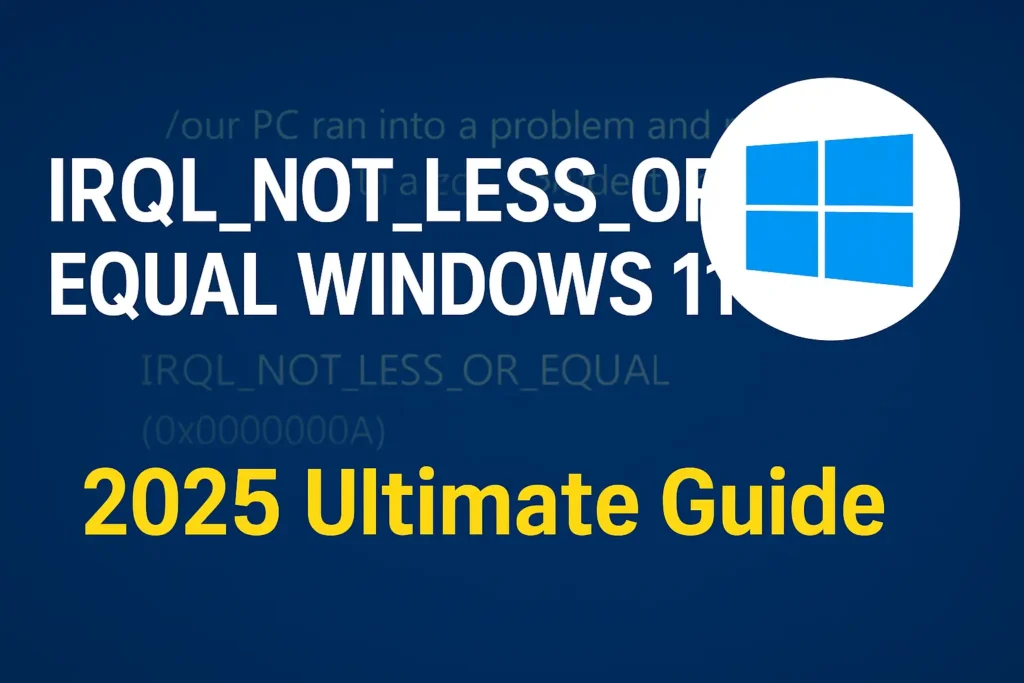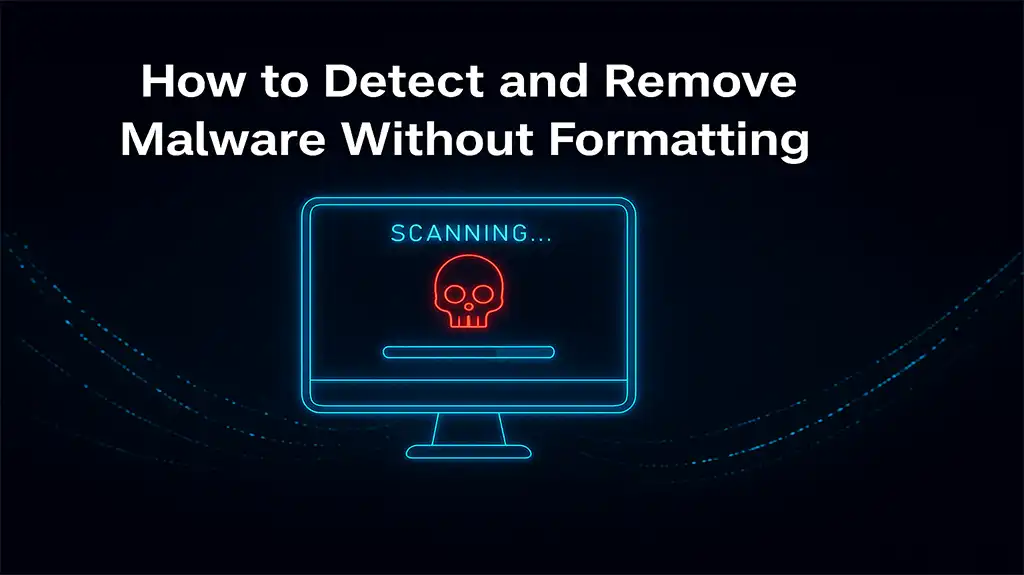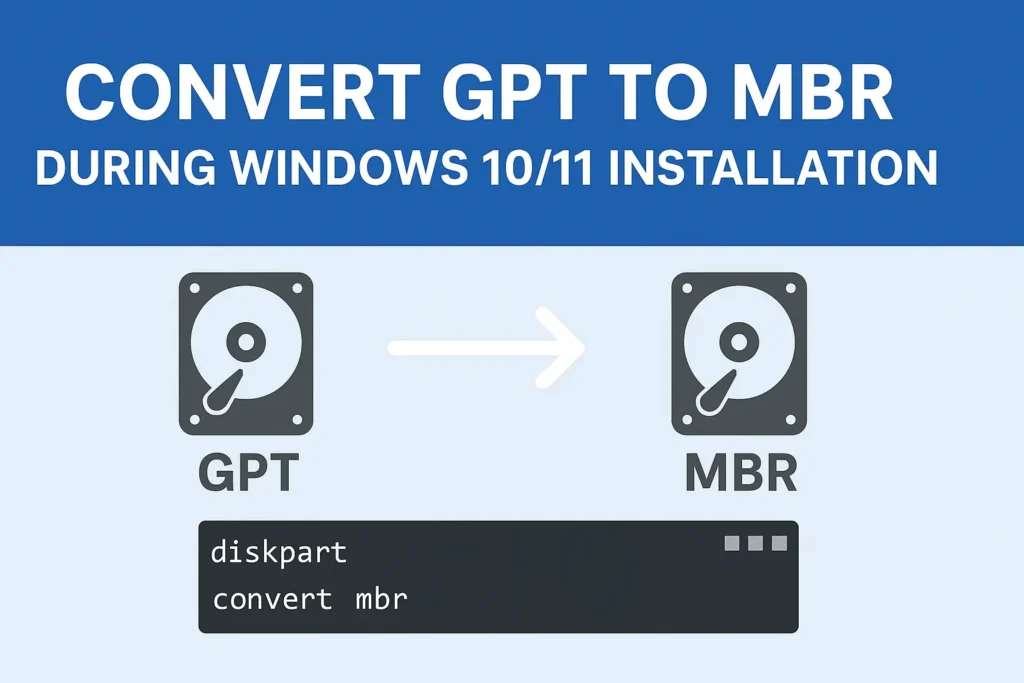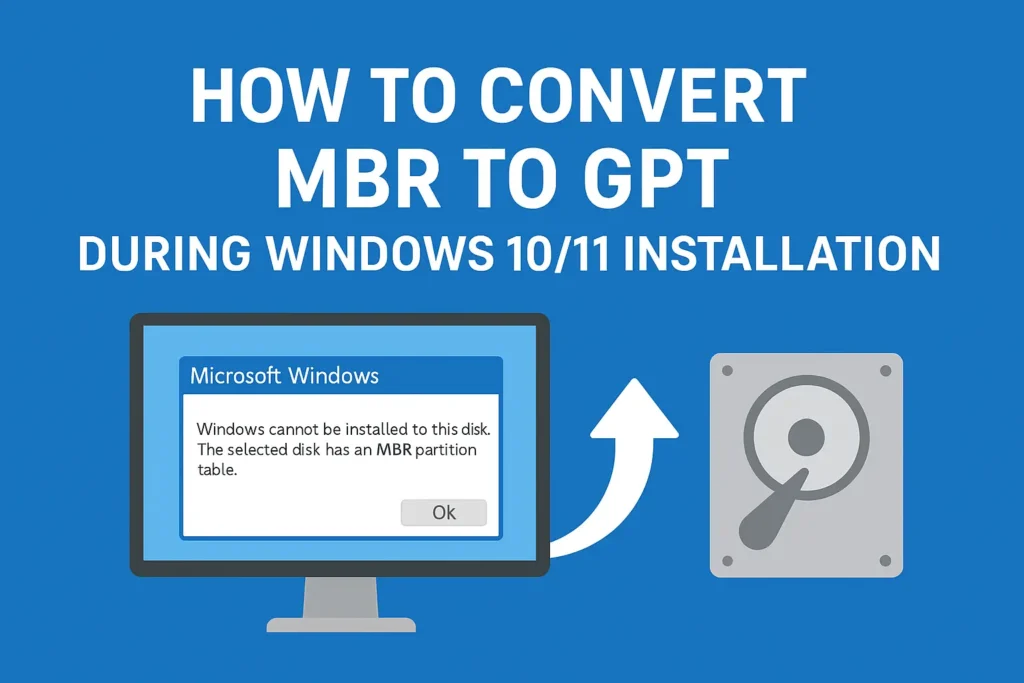Summary
This guide explains how to fix the IRQL_NOT_LESS_OR_EQUAL error in Windows 11 (2025). Learn about the causes, such as faulty drivers, hardware issues, and system conflicts, along with step-by-step solutions to resolve the BSOD error.
Table of Contents:
Introduction
The IRQL_NOT_LESS_OR_EQUAL Windows 11 Fix is one of the most searched troubleshooting topics in 2025. This error causes a Blue Screen of Death (BSOD), often leaving users frustrated. Luckily, this issue is usually related to drivers, memory problems, or misconfigured system settings, and it can be resolved with the right steps.
In this guide, we’ll explore the causes, step-by-step fixes, and prevention methods for the IRQL_NOT_LESS_OR_EQUAL error in Windows 11.
🔎 Causes of IRQL_NOT_LESS_OR_EQUAL in Windows 11
Here are the most common reasons why you might see this error:
-
Outdated or faulty drivers (graphics, network, storage)
-
Corrupted Windows system files
-
Overclocking or unstable BIOS/UEFI settings
-
Defective RAM or memory issues
-
Conflicting third-party apps (VPNs, antivirus, firewalls)
-
Problematic or incomplete Windows updates
✅ IRQL_NOT_LESS_OR_EQUAL Windows 11 Fix – Step-by-Step
1. Update Drivers (Most Effective Solution)
-
Open Device Manager (Win + X)
-
Right-click → Update driver on any flagged device
-
Or get the latest drivers from your PC manufacturer’s website
👉 Resource: Microsoft Driver Updates Guide
2. Run Windows Memory Diagnostic
-
Press Win + R → mdsched.exe → Enter
-
Choose Restart now and check for problems
-
If RAM errors appear, replace or reseat faulty memory
3. Repair System Files with SFC & DISM
Run these commands in Command Prompt (Admin):
👉 Resource: Microsoft SFC Tool Documentation
4. Install Latest Windows 11 Updates
-
Go to Settings → Windows Update → Check for updates
-
Install pending security, driver, and system updates
5. Disable Overclocking & Reset BIOS
-
Enter BIOS/UEFI → Load Optimized Defaults
-
If GPU/CPU was overclocked, revert to stock speeds
6. Uninstall Conflicting Software
-
Remove antivirus, VPN, or firewall software
-
Restart and check system stability
7. Perform a Clean Boot
-
Press Win + R → msconfig
-
Go to Services → Hide all Microsoft services → Disable all
-
Restart → Enable services one by one to identify the culprit
8. Check Hardware Health
-
Test RAM with MemTest86
-
Run
chkdsk /f /rfor disk errors -
Monitor temperatures with HWMonitor
9. System Restore or Reset
-
Roll back to a restore point if the issue started after updates
-
If nothing works, use Reset this PC → Keep my files
📌 Advanced IRQL_NOT_LESS_OR_EQUAL Windows 11 Fix (For Techies)
-
Run Driver Verifier (
verifiercommand) to catch faulty drivers -
Use Windows Event Viewer logs to identify crash sources
🛡 Prevention Tips for 2025
-
Always update drivers from official sources
-
Keep Windows, BIOS, and firmware up to date
-
Run RAM and storage diagnostics regularly
-
Avoid risky overclocking
FAQs
Q1: What is IRQL_NOT_LESS_OR_EQUAL in Windows 11?
It’s a BSOD error caused by drivers, memory issues, or system conflicts.
Q2: Can updating Windows 11 fix this error?
Yes, Windows Updates often patch driver and kernel-level bugs.
Q3: Is IRQL_NOT_LESS_OR_EQUAL always a hardware problem?
Not always. Most cases are software-related, but faulty RAM or storage can trigger it.
Final Thoughts
The IRQL_NOT_LESS_OR_EQUAL Windows 11 Fix is usually simple if you follow the steps in this guide. Start with driver updates and system scans, then move on to memory checks and system restore if needed.
With these 2025 solutions, you can prevent BSOD crashes and keep your system running smoothly.
👉 Related : How to Recover Files from a Corrupted Hard Drive in Windows