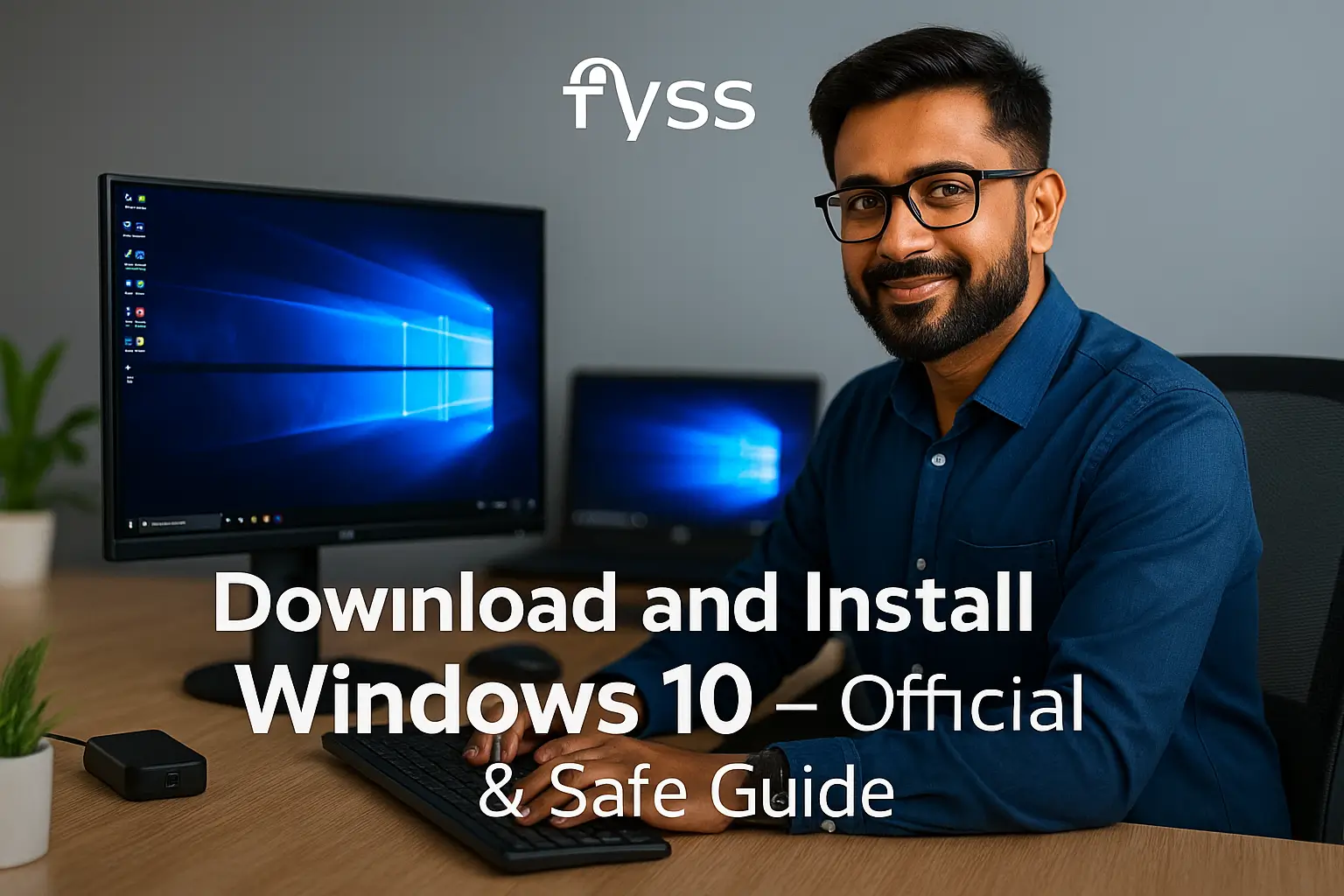Table of Contents:
Download & Install Windows 10 (Official Method)
Step-by-step guide to install Windows 10 safely from Microsoft
🔧 System Requirements
Before installing Windows 10, make sure your computer meets these minimum requirements. These specifications ensure smooth performance and compatibility with system updates.
- Processor: 1 GHz or faster, 64-bit CPU
- RAM: 4 GB minimum (8 GB recommended)
- Storage: At least 32 GB of available space
- Graphics: DirectX 9 or later with WDDM driver
- Display: 800 x 600 resolution or higher
- Internet Connection: Required for activation and updates
📥 Download Windows 10 ISO File
The best and safest way to install Windows 10 is by downloading the ISO file from Microsoft’s official website. This ensures you’re getting the latest, virus-free version of Windows 10.
Once you download the Media Creation Tool:
- Run the tool and select “Create installation media for another PC”
- Choose your language, edition (Windows 10), and 64-bit architecture
- Select “ISO File” to download Windows 10 on your system
💾 Create a Bootable USB Drive
To install Windows 10 on your computer, you need a bootable USB drive. This allows your PC to boot into Windows Setup before any system files load.
- Option 1: Use the same Media Creation Tool and choose “USB Flash Drive”
- Option 2: Use Rufus, a popular free tool, to create a bootable USB from the ISO
💻 Step-by-Step Installation Process
After preparing your bootable USB:
- Insert it into your PC and restart
- Enter BIOS/UEFI (usually by pressing F2, F12, DEL, or ESC)
- Set USB as the primary boot device
- Save changes and restart
- Windows Setup will launch — click “Install Now”
- Choose your version and partition the drive if needed
- Proceed with installation — it usually takes 15–30 minutes
🔐 Activation & License Key
Once installed, Windows 10 will prompt you for activation. If your device previously had a digital license, it should activate automatically. If not, you’ll need to enter a valid 25-character product key.
- You can buy a key from the official Microsoft Store
- Make sure the product key matches the edition (Home/Pro) you installed
🛠️ Common Errors & Troubleshooting
If you face any problems during installation:
- Remove all unnecessary USB devices (printers, hubs, etc.)
- Check that your USB is formatted in FAT32 or NTFS
- If stuck at setup, recreate the bootable USB using Rufus
- Search for error codes on Microsoft Support
🚀 Final Tips
After installation, connect to the internet, install drivers, and run Windows Update to ensure your system is fully functional and secure. Avoid downloading ISO files from unknown sources — always use the official Microsoft website.