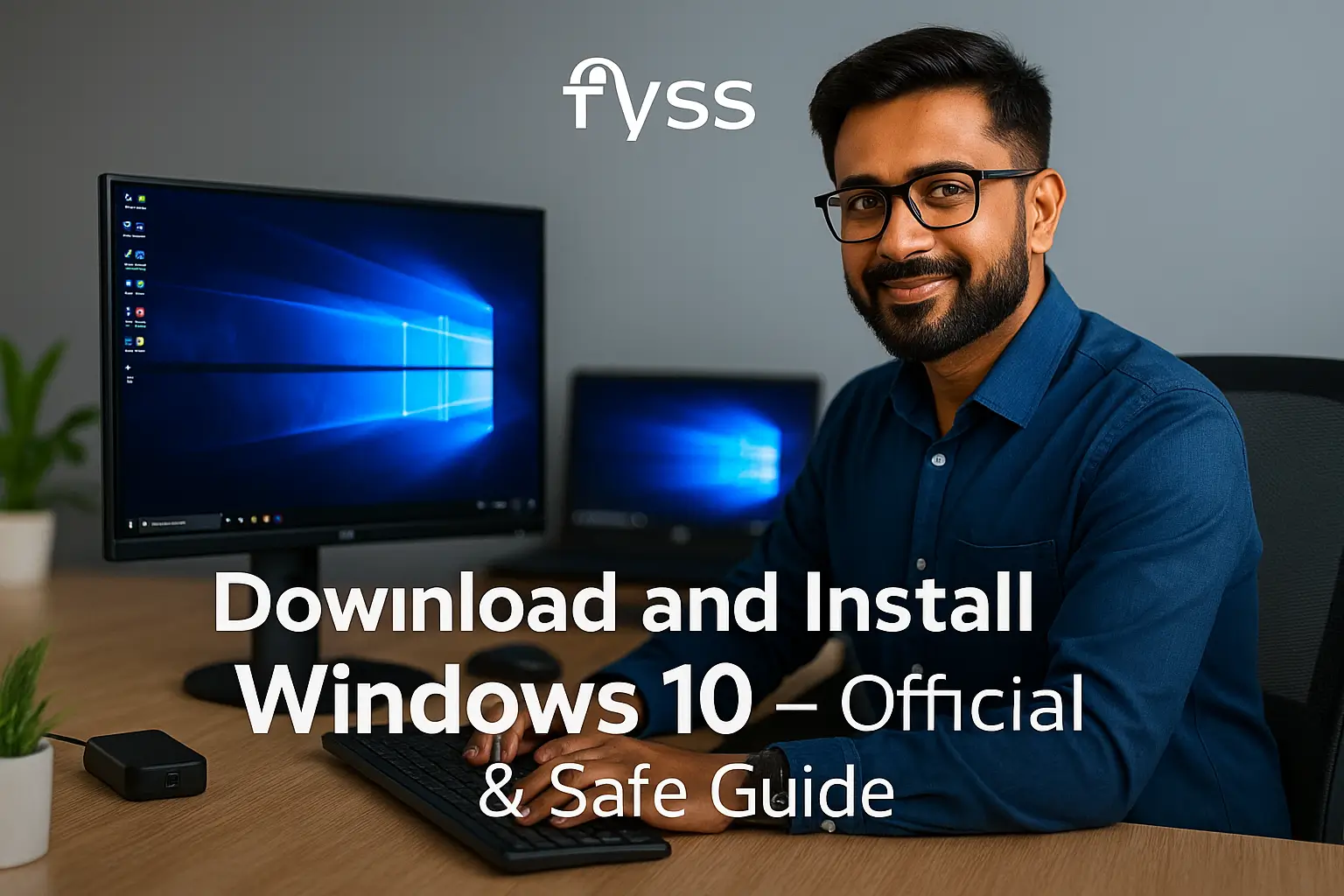Table of Contents:
Introduction
Having trouble with your HP LaserJet P1108 driver not installing on Windows 10? Many users face this problem due to compatibility issues, outdated drivers, or Windows updates. This guide will walk you through step-by-step solutions to help get your HP LaserJet P1108 up and running.
Common Causes of Installation Issues
Before diving into the solutions, let’s understand why your HP LaserJet P1108 driver might not be installing:
- Incompatible Drivers – The driver may not be updated for Windows 10.
- Pending Windows Updates – Sometimes, missing updates can cause driver conflicts.
- USB Connection Issues – A faulty USB port or cable could hinder installation.
- Corrupt Installation Files – Corrupt files can prevent a successful installation.
How to Fix the HP LaserJet P1108 Driver Installation Issue on Windows 10
1. Download the Latest Driver from HP’s Official Website
- Step 1: Visit the HP Support page.
- Step 2: Enter “HP LaserJet P1108” in the search bar.
- Step 3: Download the latest driver compatible with Windows 10.
- Step 4: Run the downloaded driver setup file and follow on-screen instructions.
Pro Tip: Avoid third-party driver sites to reduce risks of malware.
2. Run Windows Update
- Go to Settings > Update & Security > Windows Update.
- Click on Check for updates to ensure your system has all the latest patches.
- Restart your computer if updates were installed, then try reinstalling the driver.
3. Use HP Print and Scan Doctor
HP offers a tool called HP Print and Scan Doctor designed to troubleshoot printer issues.
- Download HP Print and Scan Doctor from HP’s support page.
- Run the tool and follow the prompts to resolve driver conflicts and installation errors.
4. Check USB Connection and Cable
- Make sure the USB cable is securely connected to both the printer and computer.
- Try using a different USB port or cable if possible, as a damaged port can prevent detection.
5. Uninstall Previous Driver Versions
- Go to Control Panel > Programs > Programs and Features.
- Uninstall any previous HP LaserJet P1108 drivers or related software.
- Restart your computer, then attempt to reinstall the latest driver.
6. Install in Compatibility Mode
If your driver is incompatible with Windows 10, installing in compatibility mode may help.
- Step 1: Right-click the driver setup file.
- Step 2: Select Properties > Compatibility tab.
- Step 3: Check Run this program in compatibility mode for and select an older Windows version.
- Step 4: Click Apply, then OK, and try installing again.
7. Use Windows Device Manager for Installation
- Go to Device Manager by right-clicking the Start menu.
- Expand Printers or Other devices if the printer appears there.
- Right-click your HP LaserJet P1108 and select Update driver.
- Choose Search automatically for updated driver software.
Conclusion
If your HP LaserJet P1108 driver is not installing on Windows 10, these methods should help resolve the issue quickly. Following the correct steps can ensure your printer is compatible and functions smoothly on Windows 10. If none of these solutions work, contacting HP Support may be your next best option.
Stay patient, and with this guide, you’ll have your HP LaserJet P1108 ready to print in no time!
Frequently Asked Questions
Q1: Why is my HP LaserJet P1108 driver not installing on Windows 10?
The driver may not be compatible with Windows 10, or there could be issues with the USB connection, outdated Windows updates, or corrupted installation files. Following the troubleshooting steps in this guide can help you resolve the problem.
Q2: Where can I download the latest driver for HP LaserJet P1108?
The latest driver for the HP LaserJet P1108 can be downloaded directly from the HP Support website. Make sure to select the driver compatible with Windows 10.
Q3: Can I use HP Print and Scan Doctor to fix this issue?
Yes! HP Print and Scan Doctor is a free tool that diagnoses and resolves driver and connection problems. Download it from HP’s support page and follow the instructions to troubleshoot.
Q4: How can I check if my Windows 10 system needs an update?
Go to Settings > Update & Security > Windows Update and click Check for updates. Installing any available updates can help fix driver compatibility issues.
Q5: What should I do if my printer is still not detected after installing the driver?
If the printer isn’t detected, try the following steps:
- Ensure the USB cable is securely connected to both the printer and computer.
- Use a different USB port or a new cable if possible.
- Reinstall the driver using compatibility mode.
Q6: Can I install the driver in compatibility mode?
Yes, you can install the driver in compatibility mode if there are compatibility issues. Right-click the driver setup file, go to Properties > Compatibility, check Run this program in compatibility mode, and select an older version of Windows (such as Windows 7 or 8). Then, run the installation again.
Q7: Why do I keep getting an error message during driver installation?
Error messages can appear due to corrupted installation files, incomplete downloads, or driver conflicts. Try uninstalling any previous versions of the driver, running Windows Update, or downloading the driver again from HP’s official website.
Q8: How do I uninstall previous versions of the HP LaserJet P1108 driver?
To uninstall previous driver versions:
- Open Control Panel.
- Go to Programs > Programs and Features.
- Find the HP LaserJet P1108 driver or related software, select it, and click Uninstall.
- Restart your computer before reinstalling the new driver.
Q9: My installation still fails. What else can I do?
If all steps fail, you can:
- Restart your computer and retry the installation.
- Use HP’s technical support for more assistance.
- Check for firmware updates on HP’s website, as these can sometimes improve compatibility with Windows 10.
Q10: Can I use a generic Windows driver instead?
Yes, Windows 10 often includes generic drivers that may work with the HP LaserJet P1108. Open Device Manager, find your printer, and try using Update Driver with Search automatically for updated driver software.