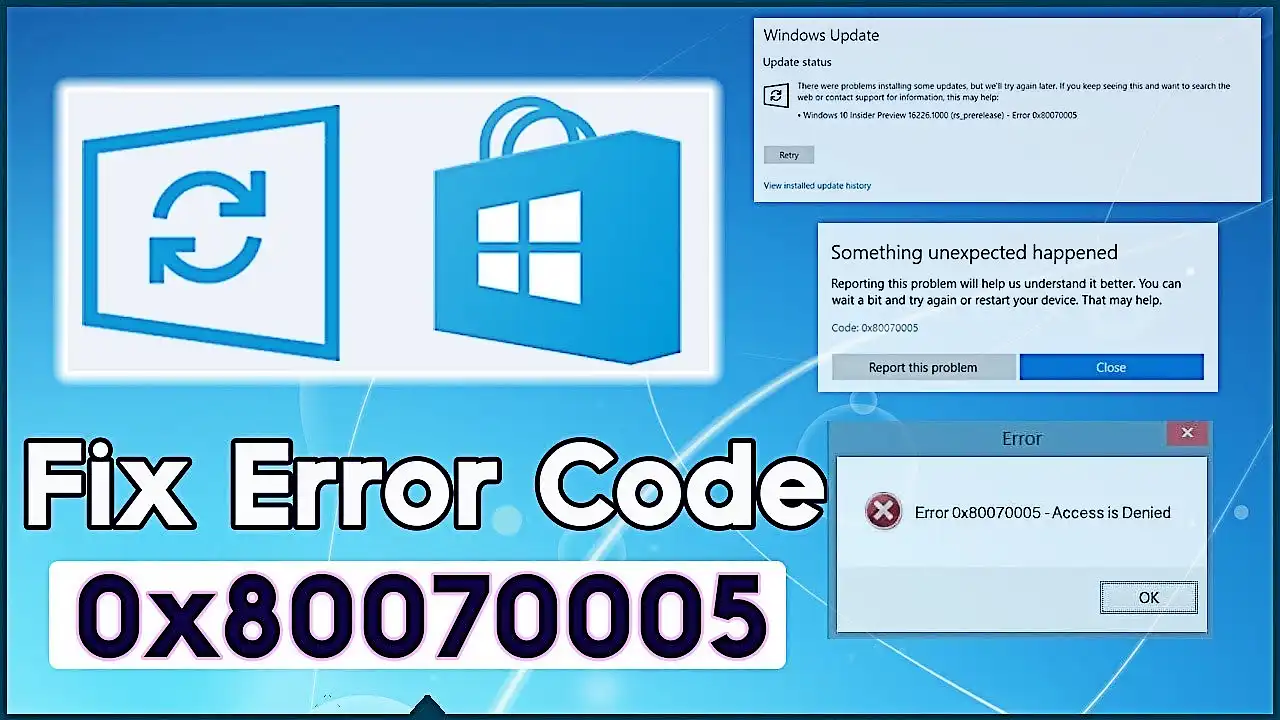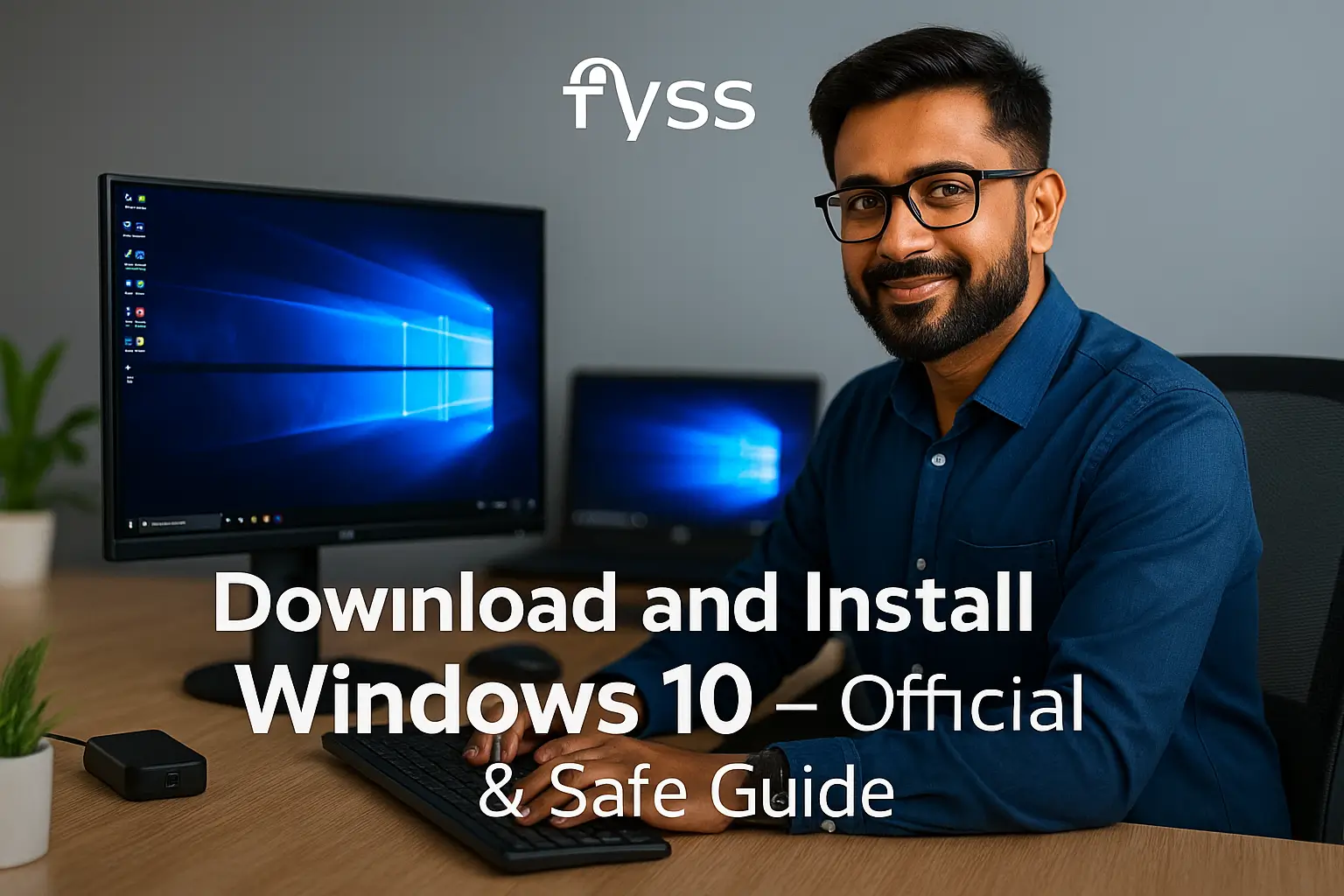Table of Contents:
Introduction
Error code 0x80070005, commonly known as the “Access Denied” error, is a frequent problem faced by Windows 10 users. It can occur during system updates, app installations, or while accessing files. This error is caused by permission issues, corrupted files, or antivirus interference. In this guide, we’ll show you how to fix error code 0x80070005 in Windows 10 step by step.
Causes of Error Code 0x80070005
Understanding the root cause is crucial to resolving and preventing this issue. Here are the main reasons for this error:
- Insufficient Permissions: Lack of access rights to specific files or folders.
- Windows Update Issues: Interrupted or incomplete updates.
- Corrupt System Files: Damaged system files affecting normal operations.
- Antivirus Interference: Security programs blocking essential system processes.
- Incorrect Ownership Settings: Misconfigured file or folder ownership.
Step-by-Step Solutions to Fix Error Code 0x80070005
1. Check and Adjust User Permissions
The error often stems from insufficient permissions. Follow these steps to grant the necessary access:
- Right-click on the file or folder causing the error.
- Select Properties.
- Navigate to the Security tab and click Edit.
- Under the “Group or user names” section, select your username.
- Check the box next to Full Control under “Permissions for [username].”
- Click Apply and then OK.
2. Use the Windows Update Troubleshooter
If the error occurs during Windows Updates, try the built-in troubleshooter:
- Open Settings (
Win + I). - Go to Update & Security → Troubleshoot.
- Select Windows Update and click Run the Troubleshooter.
- Follow the on-screen instructions.
- Restart your computer and retry the update.
3. Temporarily Disable Antivirus Software
Antivirus programs can block legitimate processes, causing this error. Temporarily disable your antivirus software:
- Open your antivirus application.
- Locate the real-time protection option and disable it.
- Retry the action that caused the error.
🔹 Note: If disabling the antivirus resolves the issue, add the file or process to the antivirus exception list.
4. Reset Windows Update Components
This method is highly effective for update-related errors.
- Open Command Prompt as Administrator:
- Type
cmdin the search bar. - Right-click Command Prompt and select Run as Administrator.
- Type
- Enter the following commands one by one to stop services:
- Rename update folders to reset them:
- Restart the services:
- Close the Command Prompt and restart your computer.
5. Repair Corrupted Files Using SFC and DISM
Corrupt system files are a common cause of error code 0x80070005. Repair them using the following tools:
Step 1: Run System File Checker (SFC)
- Open Command Prompt as Administrator.
- Type the command below and press Enter:
- Wait for the scan to complete and follow any instructions.
Step 2: Use DISM (if SFC doesn’t work)
- In the same Command Prompt, type the following and press Enter:
- Restart your computer once the process is complete.
6. Create a New User Profile
Sometimes, a corrupt user profile triggers this error. Create a new one:
- Open Settings → Accounts → Family & Other Users.
- Click Add someone else to this PC.
- Follow the prompts to create a new account and set it as Administrator.
- Log in with the new account and check if the issue persists.
7. Modify Registry Settings (Advanced Users)
⚠️ Warning: Back up your registry before making changes.
- Press
Win + R, type regedit, and hit Enter. - Navigate to:
- Look for the key EnableLUA.
- Double-click it and set the value to
1. - Restart your computer.
How to Prevent Error Code 0x80070005
- Regular Updates: Keep your system and antivirus software updated.
- Proper Permissions: Avoid changing ownership or permissions unless necessary.
- Backup Files: Regularly back up important files.
- Avoid Untrusted Software: Only install applications from trusted sources.
For additional information on troubleshooting, explore the following resources:
Conclusion
Error code 0x80070005 in Windows 10 can disrupt your workflow, but with this step-by-step guide, you can fix it easily. From adjusting permissions to using system tools like SFC and DISM, these solutions address the problem at its root.
By following these solutions, you now know how to fix error code 0x80070005 in Windows 10 effectively. Implement the preventive measures to avoid this error in the future.
FAQs
Q1. What is error code 0x80070005 in Windows 10?
A: Error code 0x80070005, also known as the “Access Denied” error, usually occurs when Windows encounters permission issues, especially during updates, app installations, or file access.
Q2. What are the main causes of error code 0x80070005?
A: Common causes include:
- Insufficient permissions.
- Corrupt system files.
- Antivirus interference.
- Windows Update issues.
- Incorrect file or folder ownership.
Q3. Can I fix error code 0x80070005 without technical expertise?
A: Yes, by following step-by-step solutions like running the Windows Update troubleshooter, resetting permissions, or using built-in tools like SFC and DISM, you can resolve the error without advanced knowledge.
Q4. Is error code 0x80070005 dangerous for my computer?
A: It’s not dangerous, but it can prevent important updates or operations. Fixing it promptly ensures your system runs smoothly and securely.
Q5. How do I fix error code 0x80070005 during Windows updates?
A: You can:
- Run the Windows Update troubleshooter.
- Reset Windows Update components via Command Prompt.
- Temporarily disable your antivirus software.
Q6. Can antivirus software cause error code 0x80070005?
A: Yes, some antivirus programs block legitimate processes, leading to this error. Temporarily disabling the antivirus can help identify if it’s the cause.
Q7. What is the difference between SFC and DISM tools?
A:
- SFC (System File Checker): Repairs corrupted or missing system files.
- DISM (Deployment Image Servicing and Management): Repairs the Windows system image itself.
Q8. Can I prevent error code 0x80070005 in the future?
A: Yes, by ensuring proper file permissions, keeping your system updated, avoiding unauthorized software, and backing up your data regularly.
Q9. What should I do if none of the solutions work?
A: If all solutions fail, consider:
- Creating a new user account.
- Restoring your system to an earlier point.
- Contacting Microsoft Support for further assistance.
Thank you for visiting our website! We hope this guide helps you achieve a smoother and faster Windows experience. Do check out our other tech tips and visit again Fyss.in for more solutions.