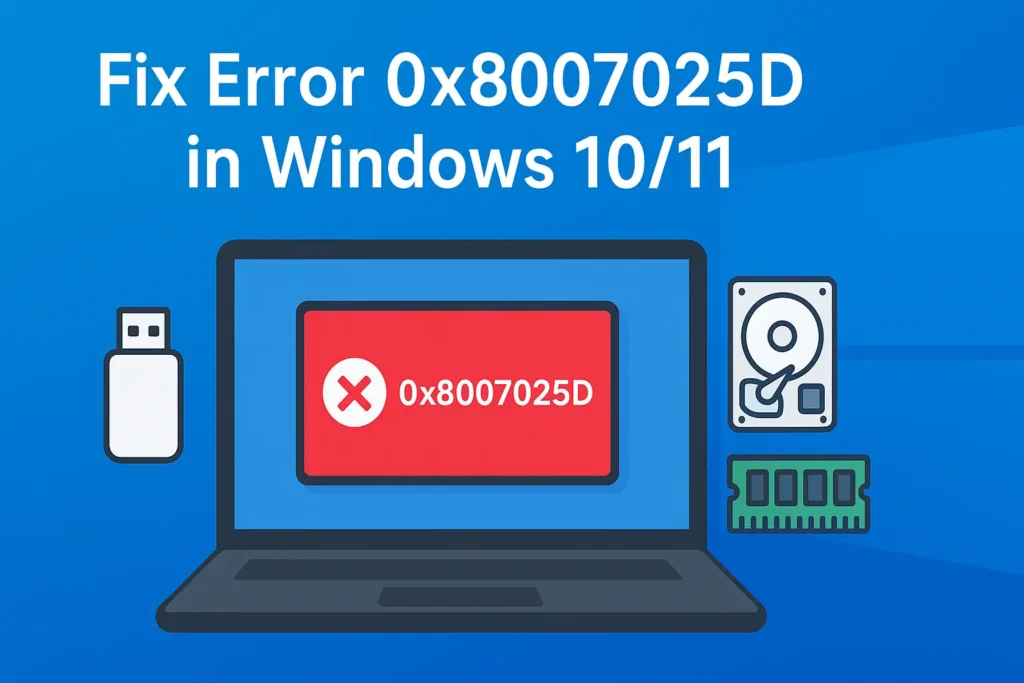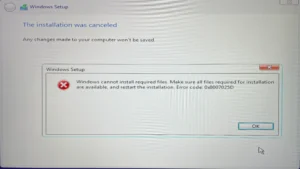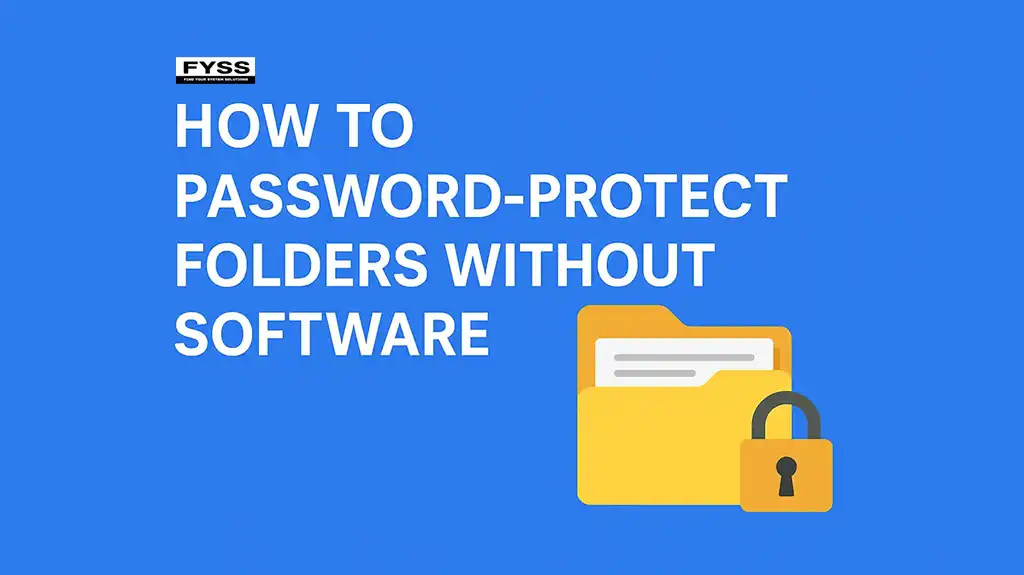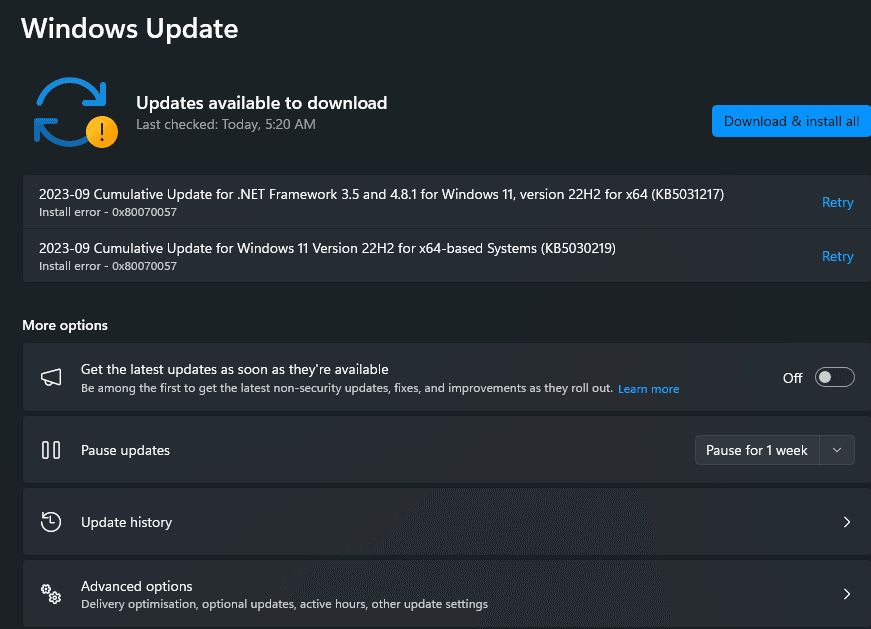Summary
Error code 0x8007025D usually appears during Windows 10 or 11 installation due to issues like corrupted installation media, faulty RAM, bad sectors on the hard drive, or outdated BIOS. To fix it, create a fresh bootable USB using the official Media Creation Tool, check your RAM and storage health, free up disk space, disconnect unnecessary peripherals, and update your BIOS/UEFI. Advanced users can also use DiskPart to clean and reformat the drive. Following these steps helps ensure a smooth Windows installation without the 0x8007025D error.
Table of Contents:
Fix Error 0x8007025D in Windows 10/11: Complete Guide (2025 Update)
If you are installing or upgrading Windows and suddenly see the message:
“Windows cannot install required files. Make sure all files required for installation are available, and restart the installation. Error code: 0x8007025D.”
Don’t worry—you’re not alone. This is a common Windows installation error that frustrates many users. The good news is, it can be fixed.
In this guide, we’ll explain what the 0x8007025D error means, why it happens, and the best step-by-step solutions to fix it.
What is Error 0x8007025D?
Error 0x8007025D is an input/output (I/O) error that occurs during Windows installation or update. It usually happens when the installer can’t properly read, copy, or decompress files.
Technically, it’s linked to ERROR_BAD_COMPRESSION_BUFFER, which means Windows setup encountered corrupted data while writing to disk or reading from memory.
Common Causes of 0x8007025D
Several issues can trigger this error:
-
Corrupted installation media – a damaged USB stick or incomplete ISO file.
-
Faulty USB port or drive – especially when using older USB 2.0/3.0 ports.
-
Bad sectors on HDD/SSD – prevents Windows files from being written correctly.
-
Insufficient or faulty RAM – corrupted memory can cause installation failure.
-
Outdated BIOS/UEFI – firmware conflicts with the installation process.
-
Storage issues – low free space or large partition bugs during setup.
-
Peripheral conflicts – extra devices interfering with installation.
How to Recover Files from a Corrupted Hard Drive in Windows
How to Fix Error 0x8007025D (Step-by-Step)
Follow these solutions in order. One of them should solve the issue for you.
1. Verify or Recreate Installation Media
-
Download the official Windows ISO from Microsoft.
-
Use the Media Creation Tool or Rufus to create a fresh bootable USB.
-
Ensure your USB drive is at least 8 GB and formatted before use.
✅ This eliminates corruption in the ISO or USB drive.
2. Try a Different USB Port or Drive
-
Switch from a USB 3.0 port to a USB 2.0 port, or vice versa.
-
If possible, test with another USB stick.
✅ Faulty ports and low-quality USB drives are a common cause.
3. Disconnect Extra Devices
-
Remove all unnecessary peripherals (external HDDs, webcams, printers).
-
Keep only the keyboard, mouse, and installation USB connected.
✅ Prevents hardware conflicts during installation.
4. Check and Test Your RAM
-
If you have multiple RAM sticks, try installing with only one at a time.
-
Run Windows Memory Diagnostic or MemTest86 to check for errors.
✅ Bad RAM often corrupts data during setup.
5. Check the Hard Drive
-
Use CHKDSK or manufacturer tools to test for bad sectors.
-
During installation, delete old partitions and create a new one (100–125 GB).
✅ Fixes storage-related errors that block installation.
6. Free Up Disk Space
-
If you’re upgrading instead of clean installing, ensure you have at least 20–30 GB free.
-
Delete junk files or move data to an external drive.
✅ Lack of storage can trigger this error.
7. Update BIOS/UEFI
-
Visit your motherboard or laptop manufacturer’s support page.
-
Download and install the latest BIOS update.
-
Reset BIOS settings to default if unsure.
✅ Outdated firmware can block Windows setup.
8. Advanced: Use DiskPart to Clean Drive
If all else fails, you can manually clean your disk:
-
Boot from your Windows installation USB.
-
When the error appears, press Shift + F10 to open Command Prompt.
-
Type:
-
Restart the installation.
⚠️ Warning: This deletes all data on the disk.
Preventing Error 0x8007025D in the Future
-
Always use a genuine ISO from Microsoft.
-
Use high-quality USB drives and avoid very old ones.
-
Keep BIOS, drivers, and Windows updated.
-
Regularly check your RAM and storage health.
-
Create smaller partitions for Windows installation.
How to Fix Wi-Fi Not Connecting in Windows 10/11 – Simple Guide
FAQs
Q. Does error 0x8007025D mean my hard drive is dead?
Not necessarily. It can be caused by USB or RAM issues too. Run diagnostics before replacing hardware.
Q. Can this error appear during Windows updates?
Yes. If your system has storage or RAM issues, even updates can fail with this code.
Q. Is BIOS update required to fix it?
Not always. But if you’ve tried everything else, updating BIOS can help.
Conclusion
The 0x8007025D error is frustrating, but it’s almost always caused by corrupted installation media, faulty USB, bad RAM, or storage issues.
Start with the simple fixes like recreating your USB installer and switching ports. If the error persists, test your RAM, HDD/SSD, and update BIOS.
By following this step-by-step guide, you’ll be able to install Windows without interruptions.
Microsoft Official Support: 👉 https://learn.microsoft.com/en-us/answers/questions/3741952/getting-error-0x8007025d-when-attempting-to-instal