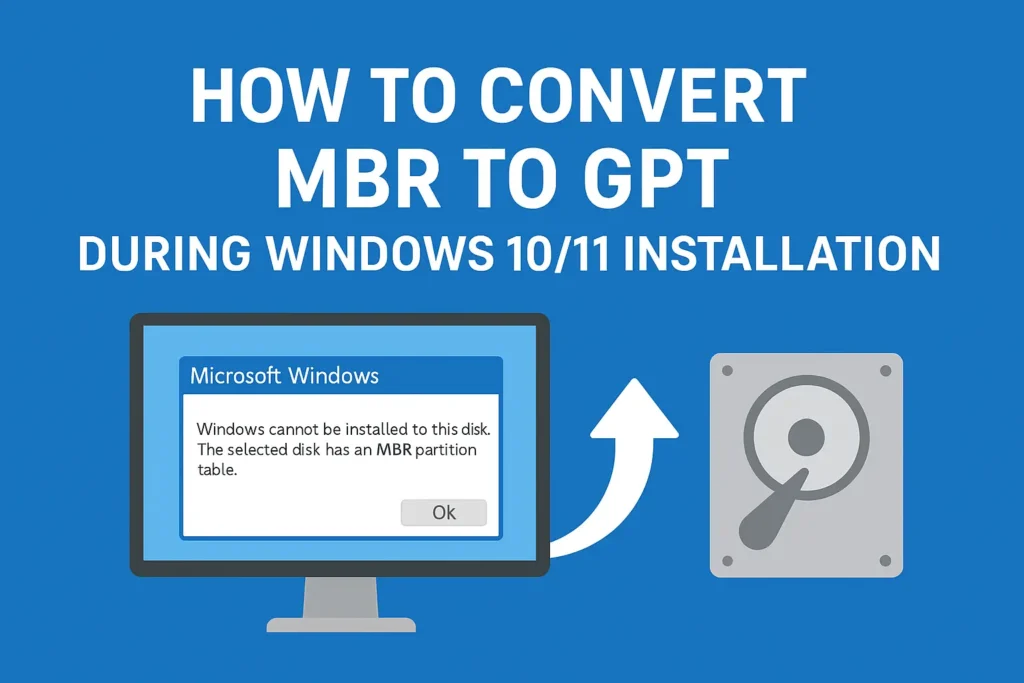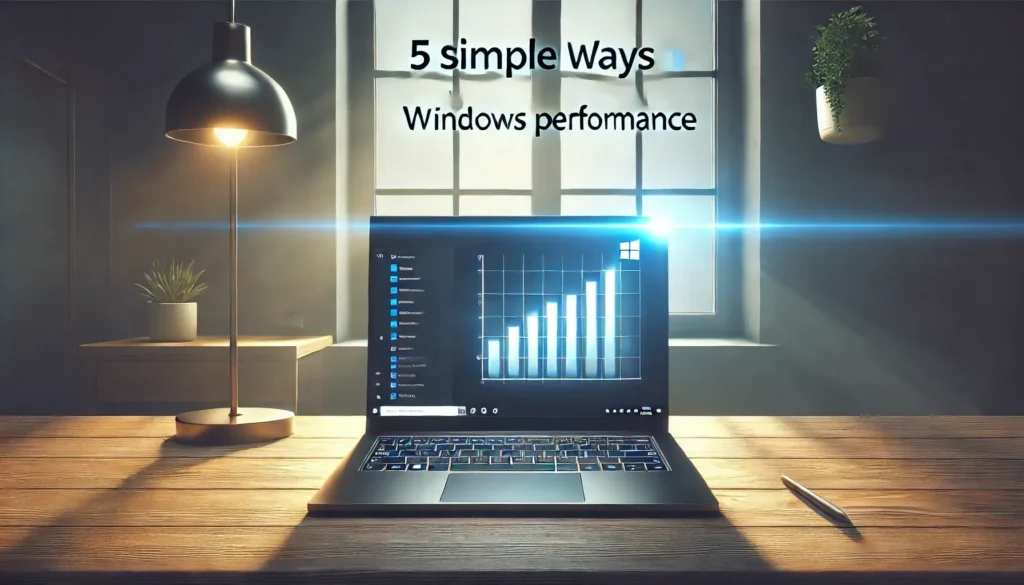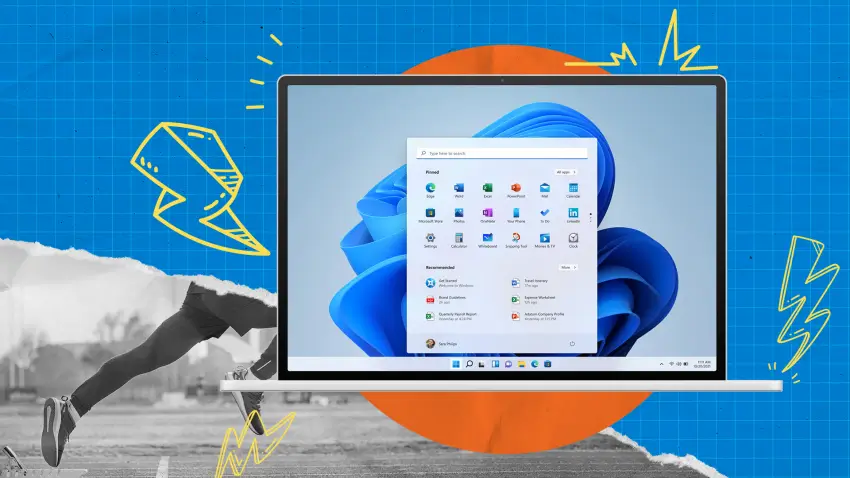Summary
Learn how to convert MBR to GPT during Windows 10/11 installation using Diskpart. Fix partition style errors, enable UEFI boot, and install Windows smoothly.
Table of Contents:
How to Convert MBR to GPT During Windows 10/11 Installation
When installing Windows 10 or Windows 11, you may encounter the error:
“Windows cannot be installed to this disk. The selected disk has an MBR partition table.”
This happens when your PC is set to boot in UEFI mode, but your hard drive is formatted in MBR (Master Boot Record) instead of GPT (GUID Partition Table).
In this guide, I’ll show you step-by-step how to convert MBR to GPT during Windows installation so you can continue without issues.
MBR vs GPT: What’s the Difference?
Before converting, let’s quickly understand the difference:
-
MBR (Master Boot Record):
-
Supports up to 2TB of storage.
-
Allows a maximum of 4 primary partitions.
-
Older standard, mostly for BIOS systems.
-
-
GPT (GUID Partition Table):
-
Supports drives larger than 2TB.
-
Allows unlimited partitions (Windows supports up to 128).
-
Required for UEFI boot.
-
More reliable and modern.
-
👉 If you want to install Windows 10/11 in UEFI mode, you need your disk to be GPT.
Read Microsoft’s official guide on MBR vs GPT partition style for more details.
Steps to Convert MBR to GPT During Windows Installation
Follow these steps carefully:
Step 1: Boot from Windows 10/11 Installation Media
-
Insert the USB/DVD installer and boot your computer.
-
Choose your language, keyboard, and region.
-
Click on Install Now.
Step 2: Open Command Prompt
-
On the installation screen, press Shift + F10 to open Command Prompt.
Step 3: Use Diskpart to Convert MBR to GPT
Type the following commands one by one:
Explanation:
-
list disk→ Shows all available disks. -
select disk 0→ Select your primary disk (replace 0 with your disk number). -
clean→ Erases all partitions (⚠️ This deletes all data). -
convert gpt→ Converts the selected disk to GPT.
Step 4: Continue Windows Installation
-
Close Command Prompt.
-
Click Refresh on the partition screen.
-
Create new partitions and install Windows normally.
👉 How to Convert GPT to MBR During Windows 10/11 Installation
Important Notes Before Converting
-
⚠️ Data Loss Warning: The
cleancommand erases everything on the disk. Backup your data before proceeding. -
If you want a non-destructive conversion, use third-party tools like AOMEI Partition Assistant or Minitool Partition Wizard.
Common Errors and Fixes
1. “Windows cannot be installed to this disk. The selected disk is of the GPT partition style.”
-
This error means your system is booting in Legacy BIOS mode, not UEFI.
-
Solution: Enable UEFI boot in BIOS settings.
2. “Disk not showing after conversion.”
-
Try refreshing the partition window.
-
Make sure the disk is selected correctly during
diskpart.
Benefits of Converting MBR to GPT
-
✅ Supports larger hard drives (>2TB).
-
✅ Faster boot time with UEFI.
-
✅ More partitions allowed.
-
✅ More secure and reliable.
FAQs About Converting MBR to GPT
Q1: Can I convert MBR to GPT without losing data?
Yes, but only using third-party software like AOMEI Partition Assistant. Diskpart conversion deletes all data.
Q2: Do I need GPT for Windows 11 installation?
Yes. Windows 11 requires UEFI mode and GPT partition style.
Q3: How to check if my disk is MBR or GPT?
-
Press Win + X → Disk Management → Right-click Disk → Properties → Volumes tab.
-
You’ll see either MBR or GPT under Partition Style.
Q4: Is GPT always better than MBR?
Yes, GPT is the modern standard, especially for Windows 10/11 and UEFI systems.
Conclusion
Converting MBR to GPT during Windows 10/11 installation is essential if your PC uses UEFI boot mode. By using Diskpart from the Command Prompt, you can easily fix the partition style error and proceed with installation.
If you want to avoid data loss, use professional partition management tools instead of Diskpart.
👉 With GPT, you’ll get faster boot times, better performance, and compatibility with Windows 11.