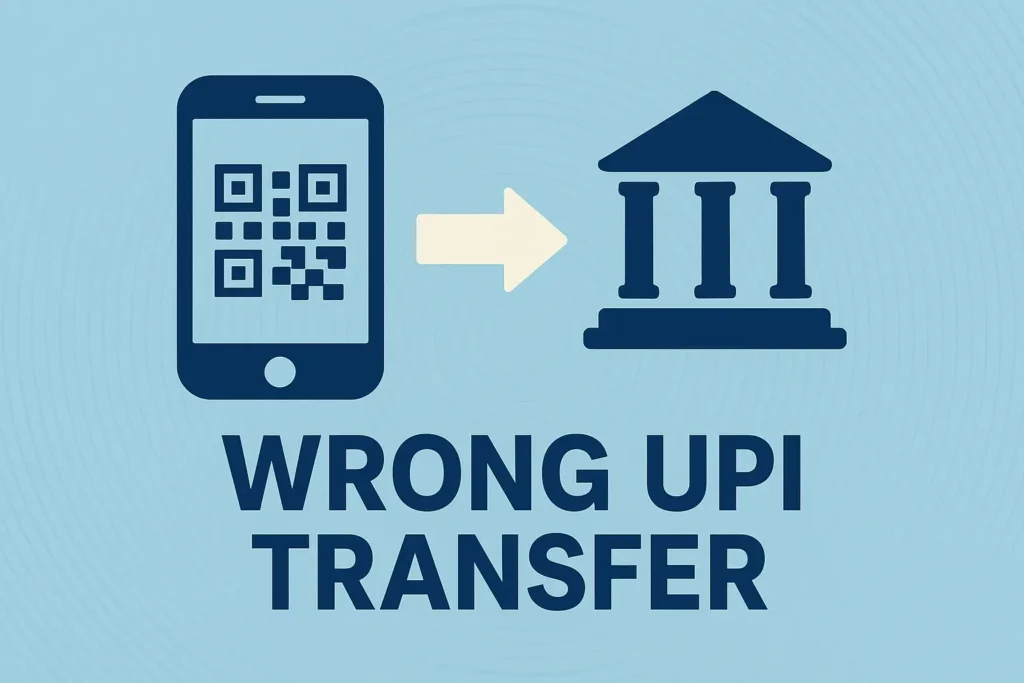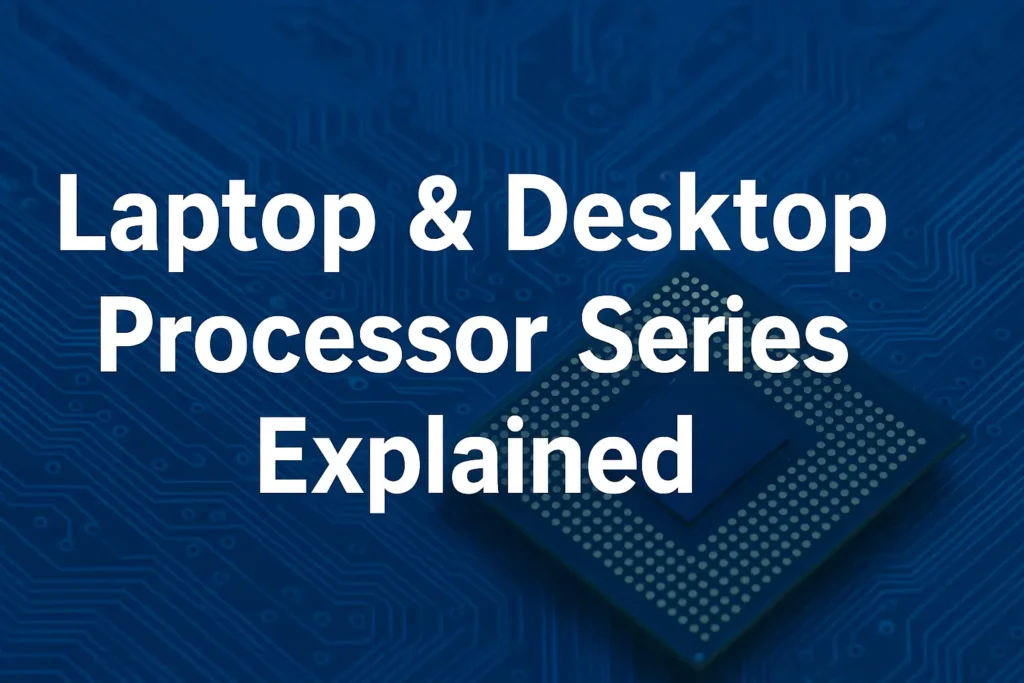Table of Contents:
Introduction
Types of RAM and Storage are the most important things to understand before buying a computer or laptop. Many people confuse RAM with storage, but they are very different. RAM (Random Access Memory) is a temporary memory for running tasks, while Storage (HDD, SSD, NVMe, M.2) is permanent memory where your data and operating system live.
-
RAM (Random Access Memory): A temporary memory that handles active tasks and apps.
-
Storage (ROM/HDD/SSD/NVMe/M.2): A permanent memory where your files, OS, and software live.
👉 In simple words, RAM is like your work desk where you keep things temporarily while working, while Storage is your cabinet where you keep everything permanently.
In this complete guide, we will explain:
-
All types of RAM (DDR, LPDDR, GDDR, HBM)
-
All types of Storage (HDD, SSD, SATA SSD, NVMe, M.2)
-
Speed, usage, pros & cons of each type
-
A buying guide to help you choose the right RAM & Storage for your needs
By the end, there will be no confusion left about RAM vs Storage.
Part 1: Types of RAM
1. SDRAM (Synchronous Dynamic RAM)
-
Early RAM type used in 1990s PCs.
-
Speed: 66–133 MHz
-
Pros: Reliable for older machines
-
Cons: Completely outdated today
2. DDR RAM (Double Data Rate)
DDR is the most common RAM family used in computers. Each generation is faster and more efficient.
| RAM Type | Year Introduced | Speed Range | Usage | Status |
|---|---|---|---|---|
| DDR1 | 2000 | 200–400 MHz | Old PCs | Obsolete |
| DDR2 | 2003 | 400–800 MHz | Early laptops/desktops | Outdated |
| DDR3 | 2007 | 800–2133 MHz | Many PCs till 2016 | Still found in old systems |
| DDR4 | 2014 | 2133–3200+ MHz | Current mainstream PCs | Popular |
| DDR5 | 2021 | 4800–8400 MHz | Latest CPUs, gaming rigs | Future-ready |
Pros:
-
Faster each generation
-
Supports multitasking and heavy apps
Cons:
-
Not backward compatible (DDR4 cannot fit in DDR3 slots)
3. LPDDR (Low Power DDR)
-
Designed for smartphones, tablets, and ultrabooks.
-
Versions: LPDDR3, LPDDR4X, LPDDR5
-
Pros: Saves battery while maintaining speed
-
Cons: Not upgradeable (soldered on motherboard)
4. GDDR (Graphics DDR)
-
Special RAM for graphics cards.
-
Versions: GDDR3 → GDDR5 → GDDR6 → GDDR6X
-
Usage: Gaming, video editing, AI tasks
-
Pros: High bandwidth, optimized for GPUs
-
Cons: Expensive, not usable as system RAM
5. HBM (High Bandwidth Memory)
-
Used in high-end GPUs and AI processors.
-
Speed: Extremely fast, with wide data channels
-
Pros: Massive performance boost
-
Cons: Very costly, not common in normal PCs
✅ How Much RAM Do You Need?
-
Basic Use (Browsing, MS Office): 4–8 GB DDR4
-
Students & Professionals: 8–16 GB DDR4/DDR5
-
Gamers: 16–32 GB DDR5 (depending on GPU)
-
Creators (Video Editing, 3D, AI): 32–64 GB DDR5 or workstation RAM
Part 2: Types of Storage
Unlike RAM, storage is permanent memory where files remain even after shutdown. Let’s explore the types:
1. HDD (Hard Disk Drive)
-
Mechanical storage with spinning disks.
-
Speed: 50–150 MB/s
-
Pros:
-
Cheapest per GB
-
Large storage (up to 20TB)
-
-
Cons:
-
Very slow
-
Fragile, noisy
-
-
Best For: Budget users, bulk storage, backups
2. SATA SSD (Solid State Drive)
-
Uses flash memory (no moving parts).
-
Speed: 400–600 MB/s
-
Pros:
-
5x faster than HDD
-
Silent and durable
-
-
Cons:
-
More expensive than HDD
-
-
Best For: Laptops, normal users
3. M.2 SATA SSD
-
Compact SSD in M.2 form factor.
-
Speed: Same as SATA SSD
-
Pros: Saves space, ideal for ultrabooks
-
Cons: Not faster than normal SATA SSD
4. NVMe SSD (PCIe)
-
Uses PCIe lanes for ultra-fast speeds.
-
Speed: 2000–7000 MB/s
-
Pros:
-
Blazing fast boot times
-
Ideal for gaming and content creation
-
-
Cons:
-
Expensive
-
-
Best For: High-end PCs, editing, gaming
5. External HDD/SSD
-
Portable drives via USB.
-
Pros: Easy to carry, backup solution
-
Cons: Limited speed compared to internal versions
✅ HDD vs SSD vs NVMe: Comparison
| Feature | HDD | SATA SSD | NVMe SSD |
|---|---|---|---|
| Speed | 50–150 MB/s | 400–600 MB/s | 2000–7000 MB/s |
| Price | Cheapest | Mid-range | Expensive |
| Durability | Low | High | High |
| Best For | Bulk storage | General use | Gaming, editing |
Part 3: RAM vs Storage – The Key Difference
-
RAM = Short-term memory (data cleared after shutdown)
-
Storage = Long-term memory (data stays permanently)
👉 Example:
Imagine cooking food:
-
RAM = Kitchen countertop (space to prepare quickly)
-
Storage = Refrigerator (where all items are kept permanently)
Both are essential — without enough RAM, your PC slows down; without storage, you cannot save anything.
Buying Guide: What Should You Choose?
🔹 For Students / Office Users
-
RAM: 8–16 GB DDR4
-
Storage: 256–512 GB SSD
🔹 For Gamers
-
RAM: 16–32 GB DDR5
-
Storage: 1 TB NVMe SSD + 2 TB HDD (for games & movies)
🔹 For Content Creators
-
RAM: 32–64 GB DDR5
-
Storage: 1 TB NVMe SSD + 4 TB HDD
🔹 For Budget Users
-
RAM: 8 GB DDR4
-
Storage: 1 TB HDD + 256 GB SSD (combo)
Pros and Cons Summary
✅ RAM
Pros:
-
Makes multitasking smooth
-
Faster data handling
-
Improves performance
Cons:
-
Expensive at higher capacity
-
Needs CPU/motherboard compatibility
✅ Storage
Pros:
-
Keeps data permanently
-
SSDs are fast & reliable
-
Variety of options (cheap to ultra-fast)
Cons:
-
HDDs are slow & fragile
-
SSDs are costly at higher capacity
Conclusion
Choosing the right RAM and Storage depends on your usage and budget.
-
If you want speed, go for DDR4/DDR5 RAM + NVMe SSD.
-
If you want storage space on budget, use HDD + SSD combo.
-
For gaming or content creation, invest in higher RAM (16–32 GB) and fast NVMe SSDs.
Remember, RAM and Storage work together. More RAM without SSD, or SSD without enough RAM — both won’t give the best performance. A balanced combination is the key to a fast, future-ready computer.